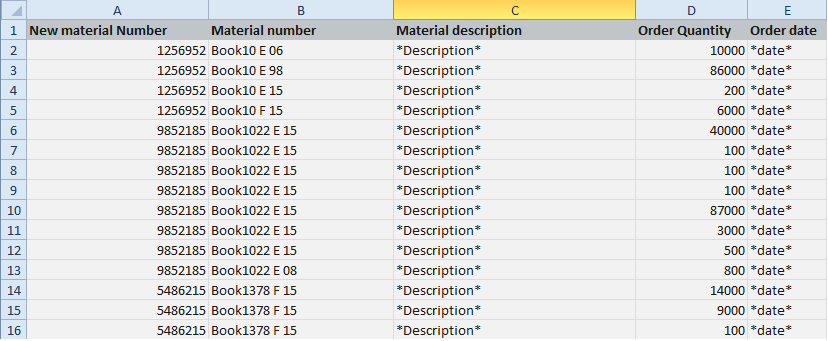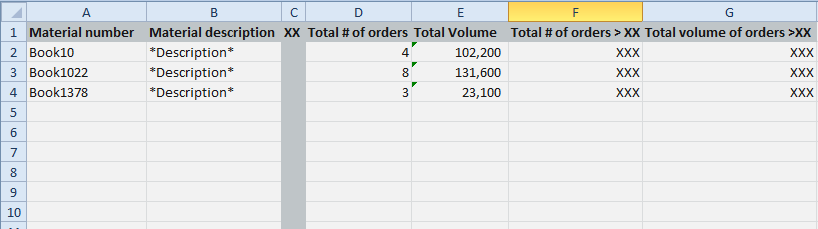Hi all, here's my problem:
I am pulling information from a raw data workbook into a statistical analysis workbook. Each data entry is being sorted based on one of many criteria and because the criteria I need to use to separate the entries have multiple subtypes within each type I have run into a problem. For example: book5564 English 09. I am not interested in the subtypes, just the book5564. What I have been doing so far is placing all the matching entries into one worksheet and having separate worksheets for each type, rather than all into one as I would like to. And now you'll think why not just use if statements. Well, yes I am..but again this poses a problem if I throw them all into one worksheet as some entry names contain the names of others, for example book5 and book5564 so I cant just say =sumif('data'!A:A,*book5*) as it will return false information. I could just put the name of the book verbatim but some of the entries I am working with have multiple language subtypes spanning 20 years...working with 300,000 entries this method is infeasible. In addition to this I would like the data entry name (book5564) to be a cell reference to the book name column ie =sumif('data'!A:A,B10).
Perhaps I am missing an obvious solution to this problem but I have tried everything I could think of. Thanks for any help!
I am pulling information from a raw data workbook into a statistical analysis workbook. Each data entry is being sorted based on one of many criteria and because the criteria I need to use to separate the entries have multiple subtypes within each type I have run into a problem. For example: book5564 English 09. I am not interested in the subtypes, just the book5564. What I have been doing so far is placing all the matching entries into one worksheet and having separate worksheets for each type, rather than all into one as I would like to. And now you'll think why not just use if statements. Well, yes I am..but again this poses a problem if I throw them all into one worksheet as some entry names contain the names of others, for example book5 and book5564 so I cant just say =sumif('data'!A:A,*book5*) as it will return false information. I could just put the name of the book verbatim but some of the entries I am working with have multiple language subtypes spanning 20 years...working with 300,000 entries this method is infeasible. In addition to this I would like the data entry name (book5564) to be a cell reference to the book name column ie =sumif('data'!A:A,B10).
Perhaps I am missing an obvious solution to this problem but I have tried everything I could think of. Thanks for any help!