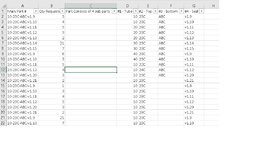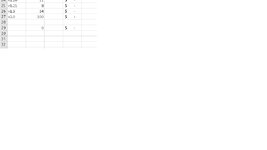santa12345
Board Regular
- Joined
- Dec 2, 2020
- Messages
- 66
- Office Version
- 365
- Platform
- Windows
Hello.
I am trying to do the following.
Lets say I have a order tab.
Main Part # is listed in column A. Qty is next. The Main Part # consists of 4 parts which is columns D - G.
I have the mid and left functions working to populate D-G... and the below screen shot.

What I want to create...is a macro to do the following.
1. Create a summary tab.
2. Get the unique sub parts and total up the qty for each
3. The summary tab would be in the tube,top,bottom,seal order if possible.
4. Total up the qtys per sub part.
Here is the final output I am looking for on the summary tab.

Please let me know if you have any questions.
Any inputs and/or suggestions would be greatly appreciated.
I am trying to do the following.
Lets say I have a order tab.
Main Part # is listed in column A. Qty is next. The Main Part # consists of 4 parts which is columns D - G.
I have the mid and left functions working to populate D-G... and the below screen shot.
What I want to create...is a macro to do the following.
1. Create a summary tab.
2. Get the unique sub parts and total up the qty for each
3. The summary tab would be in the tube,top,bottom,seal order if possible.
4. Total up the qtys per sub part.
Here is the final output I am looking for on the summary tab.
Please let me know if you have any questions.
Any inputs and/or suggestions would be greatly appreciated.