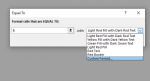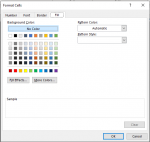I have asked to produce a system for team members to log their availability to help out using a traffic light system. I am hoping a template already exists where there is already a calendar, say one worksheet for each month in the year, then a column can be inserted to the left for team members names. Each member can them say type in R, A or G for red, amber and green colours to appear in the cell for that day?
I am hoping a calendar already exists for 2020, and going forward, and that there is a simple way to insert the traffic light colour in each day?
Advice much appreciated.
I am hoping a calendar already exists for 2020, and going forward, and that there is a simple way to insert the traffic light colour in each day?
Advice much appreciated.