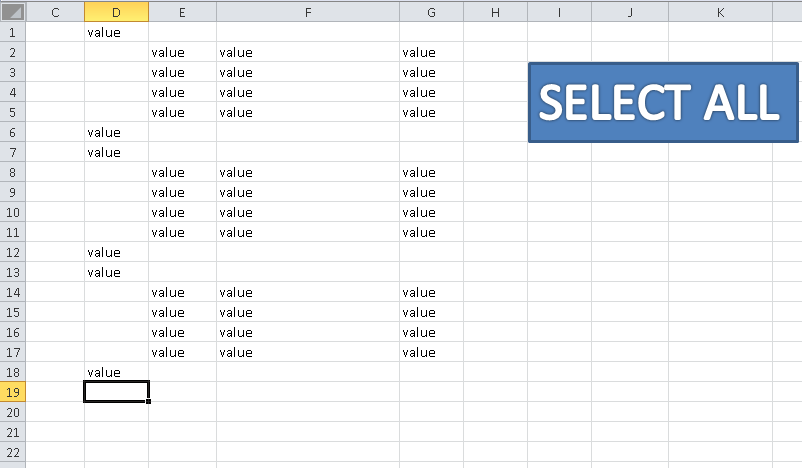I am having a lot of issues trying to select the cells with value only.
For some reason, Excel selects all of the cells with value or blank cells that had a formula before and now they are empty. (see image below)
Here is the formula I am using to select the cells with value:
Sub Sheet3_Rectangle1_Click()
' select all the cells in columns D:G
ActiveSheet.Range("d1").CurrentRegion.Select
Selection.Copy
' paste only the values
Range("d1").Select
Selection.PasteSpecial Paste:=xlPasteValues, Operation:=xlNone, SkipBlanks _
:=False, Transpose:=False
' select all the cells in columns D:G
ActiveSheet.Range("d1").CurrentRegion.Select
Selection.Copy
End Sub
In the image below, when I click on the SELECT ALL button, it selects all the cells with no value that has a formula before.
I WANT TO AVOID IT. I need to select all columns and rows with value. I need to stop at the last row with actual value.
In the example below, it should stop at row 18 instead of row 1000 that had a formula before the copy and paste process.
My goal is to select D1 to G:18. Right now is selecting D1 to G:1000.
I need help fixing this issue. Thanks
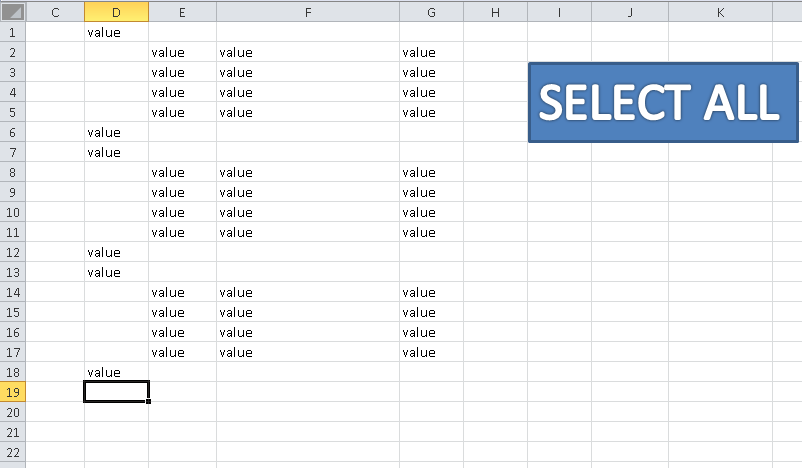
For some reason, Excel selects all of the cells with value or blank cells that had a formula before and now they are empty. (see image below)
Here is the formula I am using to select the cells with value:
Sub Sheet3_Rectangle1_Click()
' select all the cells in columns D:G
ActiveSheet.Range("d1").CurrentRegion.Select
Selection.Copy
' paste only the values
Range("d1").Select
Selection.PasteSpecial Paste:=xlPasteValues, Operation:=xlNone, SkipBlanks _
:=False, Transpose:=False
' select all the cells in columns D:G
ActiveSheet.Range("d1").CurrentRegion.Select
Selection.Copy
End Sub
In the image below, when I click on the SELECT ALL button, it selects all the cells with no value that has a formula before.
I WANT TO AVOID IT. I need to select all columns and rows with value. I need to stop at the last row with actual value.
In the example below, it should stop at row 18 instead of row 1000 that had a formula before the copy and paste process.
My goal is to select D1 to G:18. Right now is selecting D1 to G:1000.
I need help fixing this issue. Thanks