Automatically Move the Cell Pointer After Enter
August 25, 2021 - by Bill Jelen
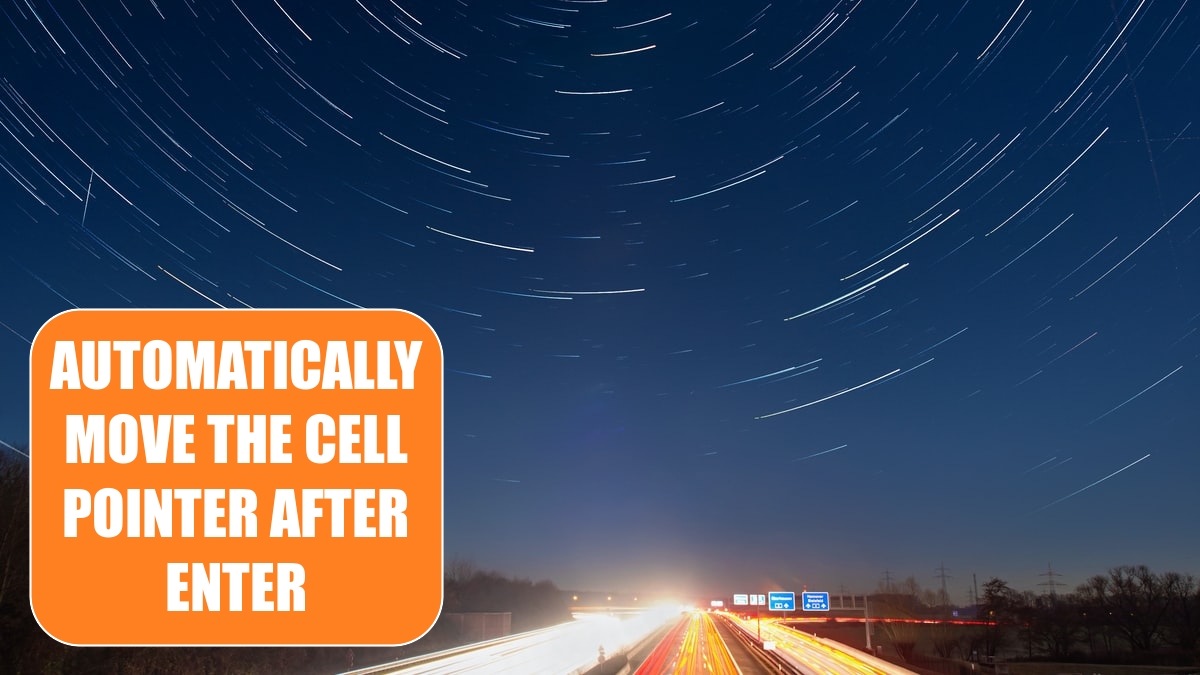
Problem: If I type a number and then press a direction arrow key, Excel will enter the number and move the cell pointer in the direction of the arrow key. However, if I am using the numeric keypad, it is much more convenient to use the Enter key on the numeric keypad than to use the arrow keys. By default, Excel will move the cell pointer down one cell when I press Enter. Is there a way to have Excel automatically move the cell pointer to the next cell to the right after each entry?
Strategy: You can select File, Options. On the Advanced tab of the Excel Options dialog, you select the first setting, “After Pressing Enter, Move Selection Direction,” and choose Right from its dropdown.
Results: The cursor will automatically move one cell to the right every time you press the Enter key.
Additional Details: Override this setting by pressing Ctrl+Enter. The cell pointer will stay in the current cell.
This article is an excerpt from Power Excel With MrExcel
Title photo by Evgeni Tcherkasski on Unsplash
