Color all Precedents or Dependents
June 08, 2022 - by Bill Jelen
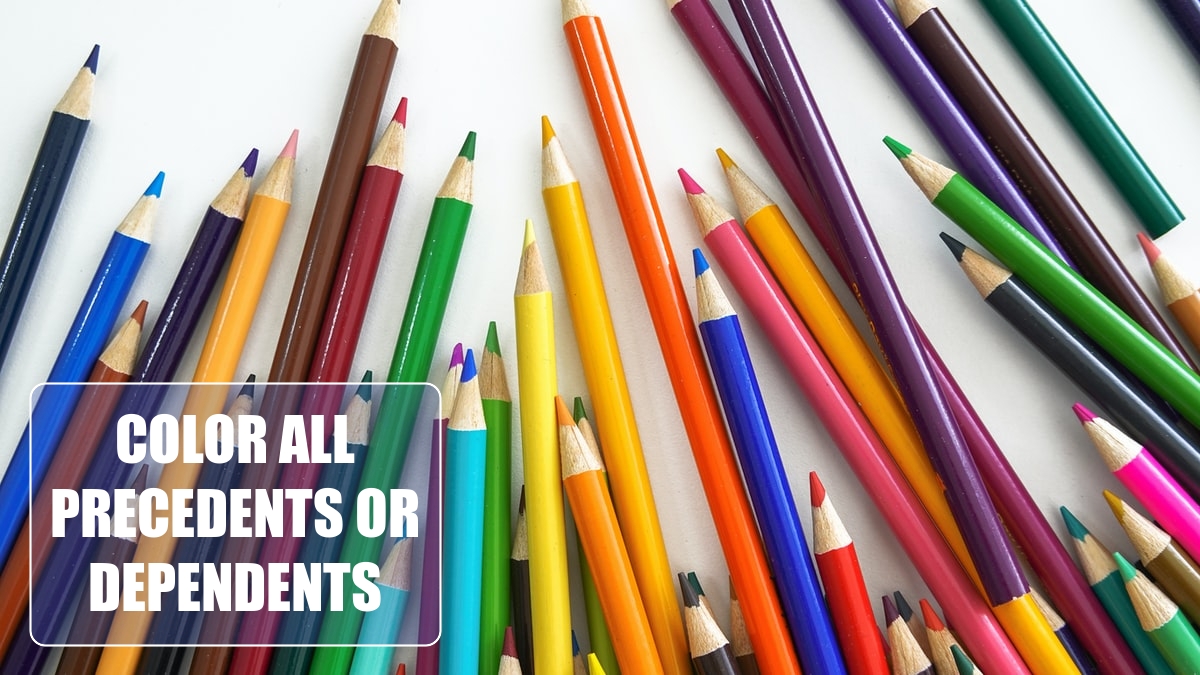
Problem: The auditing arrows are confusing. Can I simply color the precedent or dependent cells?
Strategy: Use Go To Special. Follow these steps.
1. Select one cell in your worksheet.
2. Choose Home, Find & Select, Go To Special
-
3. In Go To Special choose Precedents.
4. You now have a choice. Do you want only the direct precedents or all precedents.
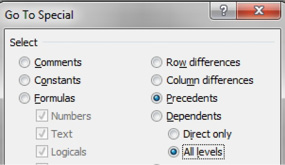
5. Click OK. Excel selects all of the cells that are precedents or dependents.
6. Open the paint bucket menu on the Home tab and choose a color. You now have a permanent indicator of the precedents or dependents.
Gotcha: This method will not mark the off-sheet precedents or off-sheet dependents.
This article is an excerpt from Power Excel With MrExcel
Title photo by Jeremy Bezanger on Unsplash
