Discover New Functions Using the fx Button
January 13, 2022 - by Bill Jelen

Problem: There are hundreds of functions available in Excel. I know that I want to find a function to calculate a car payment, but I have no clue which function might do this.
Strategy: To find a function, you can click the Insert Function (fx) button. This button is always available to the left of the formula bar, and it appears 12 additional times in Excel, mostly on the Formulas tab. This figure shows three instances of the fx button. You can click this button to bring up the Insert Function dialog.
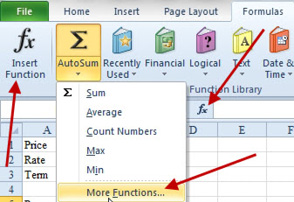
By default, the Insert Function dialog lists the most recently used functions. All of Excel’s functions are categorized into these categories: Financial, Date & Time, Math & Trig, Statistical, Lookup & Reference, Database, Text, Logical, Information, Cube, and Engineering. It can be difficult to correctly guess the category. SUM is a Math & Trig function, yet AVERAGE is a Statistical function. Rather than browse each category, you can type a few words in the search box and click Go. Excel will show you the relevant functions to choose from. Note this logic changed in 2019. You would have to type loan payment instead of car payment to find the PMT function.
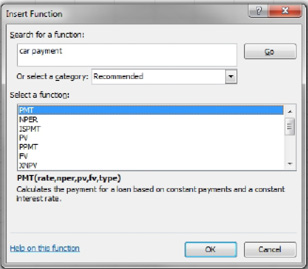
This article is an excerpt from Power Excel With MrExcel
Title photo by Susan Wilkinson on Unsplash
