Ditto The Formula Above
January 06, 2022 - by Bill Jelen

Problem: I routinely have to sum and average the same range. The sum is easy enough with the AutoSum. But when I try to do the average, the formula above is in the way.
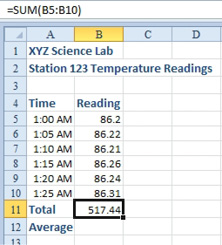
Strategy: Go to cell B12. Hold Ctrl while you press the key with the ditto mark. (Remember the ditto mark from elementary school? It was a double quotation mark: “.) Technically, you are pressing Ctrl+Apostrophe, but think of it as Ctrl+Ditto.
Excel will make an exact copy of the formula above and show you the provisional formula. Why is this better than a copy and paste? A copied formula would change the B5:B10 range to be B6:B11. A dittoed range will keep the reference to B5:B10.
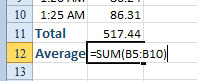
From the point in the figure above, you can press F2, Home, Right Arrow, AVERAGE, Delete, Delete, Delete, Enter.
This article is an excerpt from Power Excel With MrExcel
Title photo by Possessed Photography on Unsplash
