Excel 2019 and the Insert Cells Dilemma
February 27, 2018 - by Bill Jelen

If you are planning on upgrading to the perpetual release of Excel 2019, the Keep the Copy feature might annoy you. The problem is worse if you continue to use the legacy Excel shortcut keys.
The Excel team has a new customer-centric focus. They are actively providing support for popular customer-submitted ideas posted to Excel.UserVoice.Com. Over the summer of 2017, the released a new feature to Keep the Copy. I initially loved the concept of this feature, but I now find it is driving me a little crazy. If not crazy, I have to remain vigilant.
Solving a problem for one group of Excellers might cause unintended problems for others.Consider this figure. Somehow, the rows are misaligned. If you want to push everything in columns B, C, D down one row so that Cherry lines up in all five columns, you could select B3:D3 and do either Alt + I E D Enter or or Alt + I E Enter or Alt H I I D Enter.
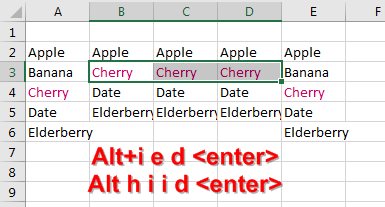
Thanks to the UserVoice suggestion above, the marching ants will survive after a copy and paste. It used to that many simple operations would clear the marching ants. For example, inserting rows would clear the Excel clipboard. But now, the marching ants will stay.
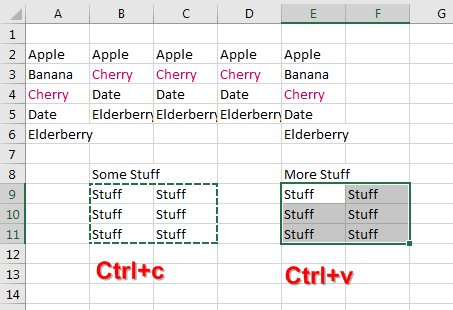
From the beginning of time, the Excel Insert menu would appear differently when something is on the clipboard. The "Insert Cells" option would be replaced with "Insert Copied Cells". The Excel team was smart enough to realize that not being able to get to Insert Cells would cause frustration. In Office 365 and Excel 2019, you will see two choices instead of one: Insert Cells or Insert Copied Cells. Each command has a different Excel shortcut, which is excellent.
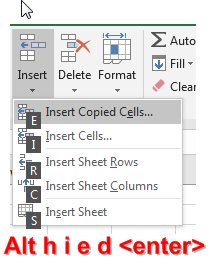
The problem is that old habits die hard. I do Alt + I E D when I want to Insert cElls. I do the same Alt + I E D when I want to Insert copied cElls. I do the same Alt + I E D when I want to Insert cut cElls. One keyboard shortcut that invokes a different command depending on if I have something on the clipboard or not.
I fully admit that the dialog box changes when I do Alt + I E. I should notice something is up before I press Enter. But I don't even see the dialog because the d Enter portion of Alt + I E D Enter happens so quickly after the Alt + I E portion of the shortcut.
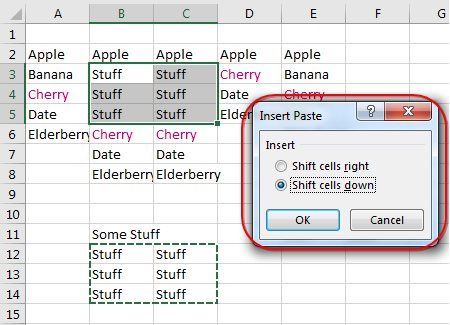
One solution is to abandon Alt + I E Enter and begin using Alt H I I D Enter. Six keystrokes instead of four. Horrors.
There are two other solutions to consider. If you have to do multiple pastes, you can Ctrl + V for each of the pastes except the final one. For the final paste, press Enter. When you press Enter, Excel will paste and clear the clipboard.
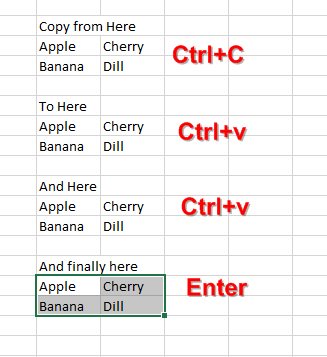
The other option is to continue using Ctrl + V to paste, but then follow the final paste with a press of Esc to clear the clipboard.
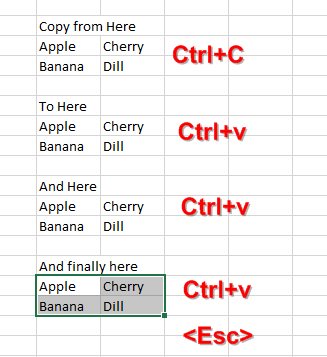
Side Note
I do not recommend that you pay to upgrade to the perpetual version of Excel 2019. Your feature set will be frozen in time and you will not get any updates. Rather than paying $399 for an Office that will not change in the future, you can unlock all of the goodness of Excel 2019 today with a $12 a month subscription to Office 365 Pro Plus.
Every Tuesday, I will look at some of the features coming in Excel 2019.
Excel Thought Of the Day
I've asked my Excel Master friends for their advice about Excel. Today's thought to ponder:
"Cleansing data is brutal; the consequences are real; Crap Data is heartless."
Title Photo: Bruno Gomiero / Unsplash
