Excel 2020: Skip Blanks While Pasting
July 08, 2020 - by Bill Jelen
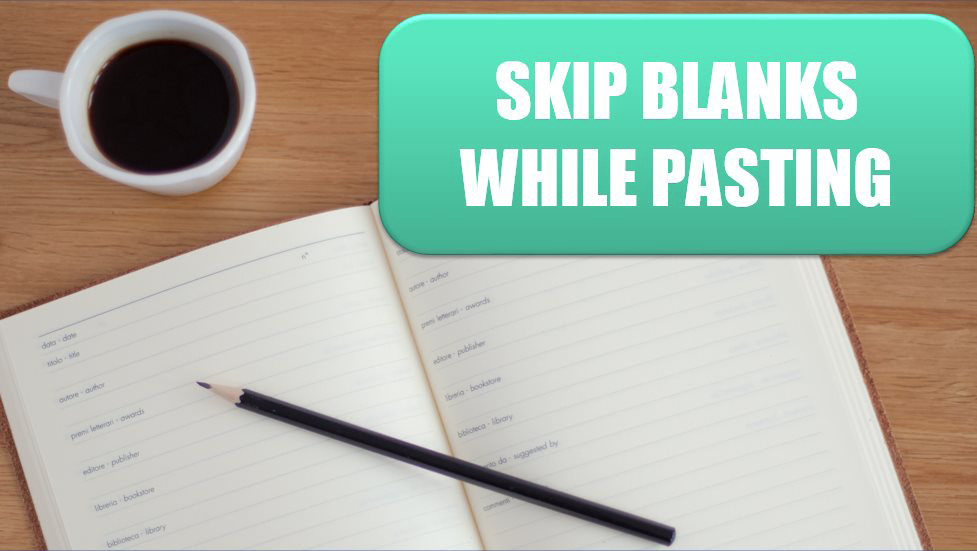
A mysterious part of the Paste Special dialog is the Skip Blanks feature. What does it do? Say that you have a list of existing values. In another column, you have updates for some of those values but not all of them. In the next figure, select D2:D10 and Copy.

Select the original values in B2:B10. Do a Paste Special and select Skip Blanks.
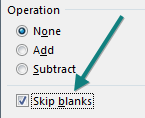
The 87 in D2 overwrites the 92 in B2, but Excel does not clear out the 51 in B3.
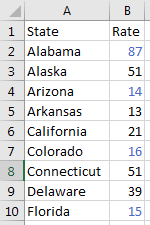
Thanks to Laura Lewis for suggesting the Skip Blanks trick.
Title Photo: Hope House Press - Leather Diary Studio at Unsplash.com
This article is an excerpt from MrExcel 2020 - Seeing Excel Clearly.
