Excel 2024: Save Filter & Sorting in Sheet View
March 11, 2024 - by Bill Jelen

Do you share a workbook with co-workers? Does you co-worker want to Filter or Sort the workbook differently than you do? Eight years ago, I was ready to strangle my co-worker Scott when he kept filtering our project list to show only his projects.
Amazingly, the Excel team has provided a new solution called "Sheet View". It debuted for Microsoft 365 in March 2020.
Caution
Sheet View only works if you store your workbook in OneDrive or SharePoint online. It is fine for everyone to access the workbook on the PC, but it has to be saved in the cloud.
There is a pretty bad bug in Sheet View if you have a team of people working in Desktop Excel. Everything is fine when the first person creates a Sheet View. But when the second person creates a Sheet View, the default view changes for everyone. Microsoft's solution to this bug: If your team is all using Windows versions of Excel and people want to use Sheet View, then everyone needs to create a Sheet View and use it.
Tip
I will extend their advice and suggest that someone creates a Sheet View called Show All and have that view be unfiltered.
Below is a small workbook that Andy and Betty share. The Ribbon is showing the new Sheet View settings that are found on the View tab.
Tip
Before you create a view for Andy or Betty, create an unfiltered view called All or Everyone or Default.

To create a new Sheet View, click New.

The new view is initially called Temporary View. Apply any formatting or sorting. In the image below, Andy has filtered to his records and sorted the projects high-to-low.

If you want to be able to return to this view in the future, you can either click the Keep icon or simply type a new name such as Andy Descending.
Notice that the Row and Column labels are now black. This is to alert you that you are seeing a Sheet View.
When Betty opens the workbook, she can filter to Betty and sort ascending. She might name her view as BettyAscending.
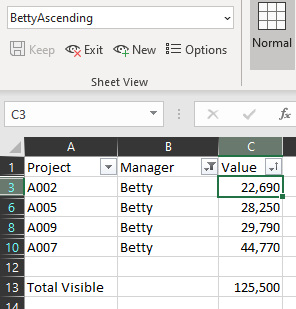
This next part is absolutely wild. Say that Andy edits cell C2 in his view and changes the value to $100,000.
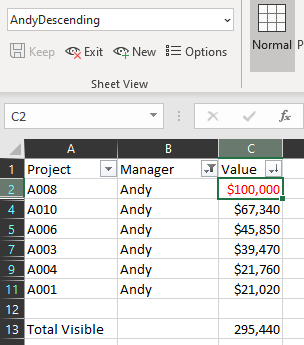
When anyone goes back to the Default view of the workbook, the original sort order is retained. But - the new value for Andy's project A008 is still $100,000!
I've asked the Excel team how they manage to do this behind the scenes, and I still don't know how they manage to keep it all tied together. But it works.
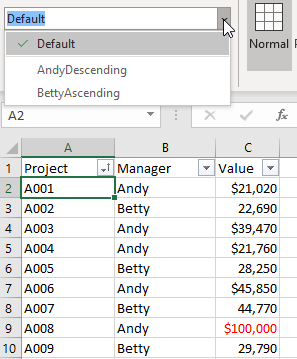
Tip
You might be happy having two different views of the workbook for your own use. But this feature is really designed for when you are collaborating with the whole department. See "#12 Simultaneously Edit a Workbook in Microsoft 365" on page 31.
This article is an excerpt from MrExcel 2024 Igniting Excel
Title photo by Getty Images on Unsplash
