Excel 2024: Total the Visible Rows
February 20, 2024 - by Bill Jelen

After you've applied a filter, say that you want to see the total of the visible cells.
Select the blank cell below each of your numeric columns. Click AutoSum or type Alt+=.
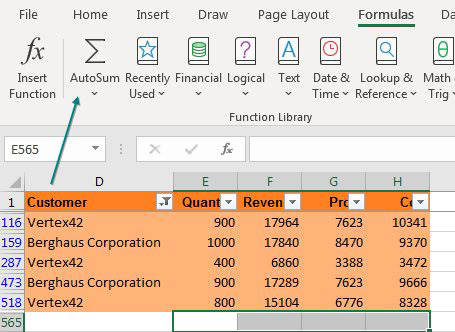
Instead of inserting SUM formulas, Excel inserts =SUBTOTAL(9,...) formulas. The formula below shows the total of only the visible cells.
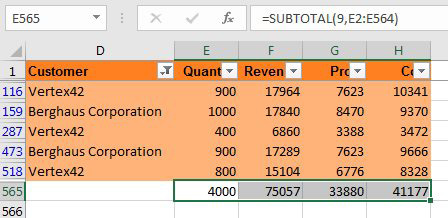
Insert a few blank rows above your data. Cut the formulas from below the data and paste to row 1 with the label Total Visible.
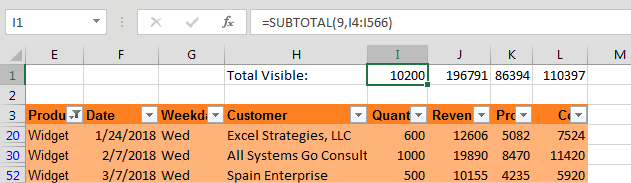
Now, as you change the filters, even if the data fills up more than one full screen, you will see the totals at the top of your worksheet.
Thanks to Sam Radakovitz on the Excel team for Filter by Selection - not for suggesting Filter by Selection, but for formalizing Filter by Selection! Thanks to Taylor & Chris in Albuquerque for the Over/under technique.
This article is an excerpt from MrExcel 2024 Igniting Excel
Title photo by Egor Myznik on Unsplash
