Excel Shortcut - Convert Text to Numbers
August 31, 2017 - by Bill Jelen
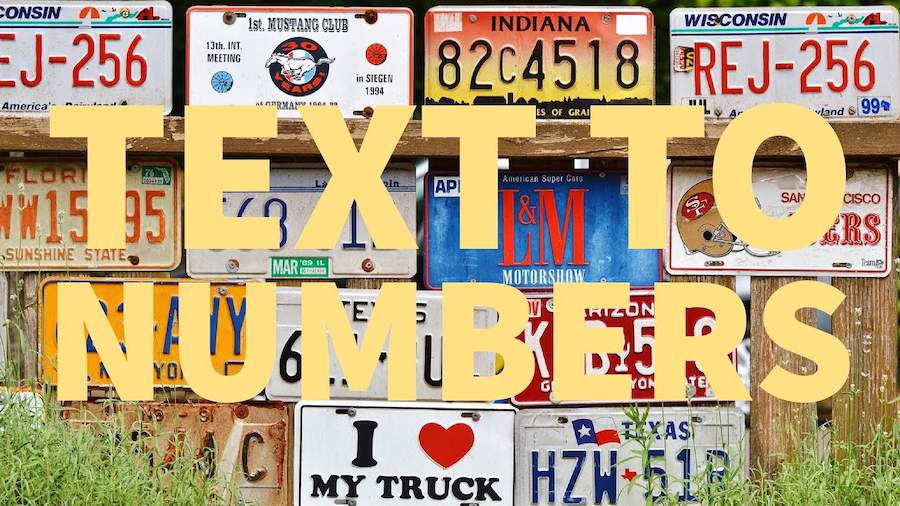
Excel convert text numbers to real numbers. Why aren't my VLOOKUPs working? Why won't this formula calculate? Maybe it is because your numbers are stored as text! Do you see a green triangle in the corner of each cell? If so, this will solve your problem.
Select the whole column. Alt + D, E, F. The text numbers are converted to numbers. You are actually doing a default Text to Columns with this shortcut.
Watch Video
Video Transcript
Learn Excel From MrExcel, Podcast Episode 2143: ALT+D, E, F To Convert Numbers Stored As Text To Real Numbers.
Alright, so, here I have a VLOOKUP formula. VLOOKUP formula is looking for 11,000 in this table and it is saying it can't be found, which is wrong. It should be able to be found. These, though, are stored as numbers, these are stored as text. I need to convert these quickly from text numbers to numbers, and, yes, I could grab the mouse and come all the way up here and hover and click the arrow and choose CONVERT TO NUMBER, but it's just faster.
Hold down ALT+D, E, F and it will quickly convert those text numbers to numbers. What are we doing in there? We’re doing DATA, TEXT TO COLUMNS, FINISH, and that solves the problem. ALT+D, E, F: a fast way to solve that problem.
Thanks for stopping by. We’ll see you next time for another netcast from MrExcel.
Title Photo: Capri23auto / Pixabay
