Faster VLOOKUP
September 20, 2017 - by Bill Jelen

If you have a large worksheet, a lot of VLOOKUPs can begin to slow things down. Do you have a slow worksheet due to VLOOKUP? I am talking a worksheet that requires 40 seconds or 4 minutes to calculate. In today's article an amazing formula with two VLOOKUPs using the range lookup will solve the problem.
VLOOKUP is a relatively expensive function. When you are looking for an exact match, Excel has to look through the lookup table one row at a time.
The workbook that I am using today is doing 7000 VLOOKUPs into a table of 116,000 items. On a really fast 64-bit machine with 8 cores, the recalc time is 3.01 seconds.
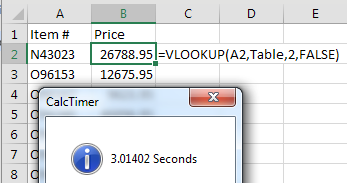
One way to improve VLOOKUP is to move the best-selling items to the top of the lookup table. Get a report of the top 100 best-selling items and move those items to the top of the list. Sorting by popularity improves the recalc time to 0.369 seconds. This is eight times faster than the first result.
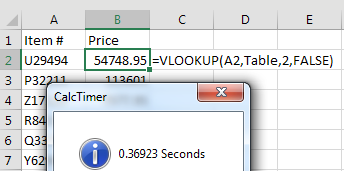
But there is a way to speed things up even more. As you are building your VLOOKUP, when you get to the fourth argument to choose False, there is another option that is hardly ever used. Excel says “True” does an “approximate match.” This is not at all correct. If the Excel team were being honest, they would explain that True “provides a correct answer a lot of the time, but other times, without any warning, we are going to slip the wrong answer in there. I hope you don’t mind restating your numbers to the Securities and Exchange Commission.”
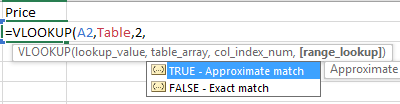
Sure, there is a proper time to use True. See this article. But it would be really bad to use True when you are trying to do an exact match.
If you try to use True for an exact match, you will get the right answer a lot of the time. But when the item you are looking for is not in the table, Excel will give you the value from a different row. This is the part that makes “True” a non-starter for everyone in Accounting. Close is never correct in Accounting.
Note
I learned the following trick from Charles Williams. He is the world’s foremost expert on worksheet speed. If you have a slow workbook, hire Charles Williams for a half day of consulting. He can find the bottlenecks and make your worksheet faster. Find Charles at http://www.decisionmodels.com.
While I and all accountants reject the “True” argument of VLOOKUP because of the unpredictability, Charles Williams argues for True. He points out the True is much faster than False. Hundreds of times faster. He concedes that sometimes you get the wrong answer. But he has a way to deal with the wrong answers.
Charles actually wants you to do two VLOOKUPs. First, do a VLOOKUP and return column 1 from the table. See if the result is what you were looking up in the first place. If that result matches, then you know it is safe to do the real VLOOKUP in order to return some other column from the table:
=IF(VLOOKUP(A2,Table,1,True)=A2,"All is good","The Answer will be wrong")
On the face of it, this seems insane. To use Charles’ method, you have to do twice as many VLOOKUPs. But, when you time the calculation time for this method, it is 35 times faster than the normal VLOOKUP.
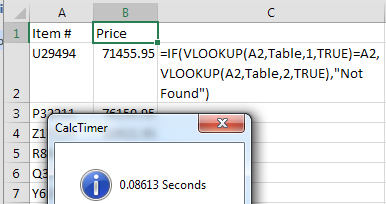
Note that while most lookup tables do not have to be sorted, when you are using True as the fourth argument, the table does have to be sorted. For a 7-minute discussion of how the True version of VLOOKUP hops through the lookup table, see http://mrx.cl/TrueVLOOKUP.
Thanks to Charles Williams for teaching me this feature and to Scott St. Amant for nominating it for a top 40 tip.
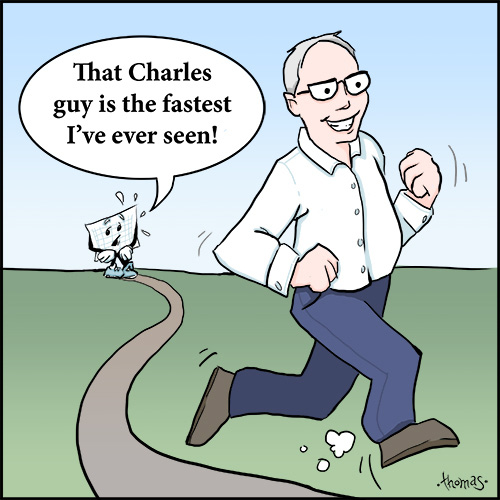
Watch Video
- VLOOKUP when used with False is a slow function
- Sorting the data AZ does not speed up the function
- Sorting by popularity could speed up the function
- Switching to VLOOKUP with True is faster, but it will report the wrong answer if the item is not found
- To mitigate the problem, do a VLOOKUP(A2,Table,1,True) to see if the result is A2 first
- 14000 VLOOKUP(True) and 7000 IF run faster than 7000 VLOOKUP(False)
Auto-Generated Transcript
- Learn Excel from MrExcel Podcast
- episode 2031 faster vlookup I'm
- podcasting all of the tips in this book
- click the I on the top right hand corner
- to get to the watch list
- hey welcome back to the mr. hutnik cast
- I'm Bill Jelen I've done this this
- video before it's one of my favorite
- tricks if you're have the look if you
- have vlookup star taking 30 40 50
- seconds four minutes you know anything
- you're gonna love this video if your
- vlookup stick one second just click Next
- and go on to the next video I I have a
- vlookup here it's looking into a table
- of 115,000 items doing 7000 vlookup so
- we're gonna use some Charles Williams
- from fast Excel code to see how long it
- takes to do this vlookup alright four
- point zero nine seconds that's the
- typical vlookup with comma false at the
- end and this all came up because long
- long ago I was baited by some guy on
- Twitter who said that would be better if
- you would sort your lookup table a
- sending I said no that's not true at all
- it doesn't matter whether we go a
- sending or descending or completely
- random the vlookup just has to go look
- from item to item to item and so when we
- sort the table see it actually takes
- longer four point eight four seconds so
- you know it's not true that sorting the
- the table will make it go faster but
- really the thing that could make it go
- faster if somehow you could sort by
- popularity if you could get the best
- selling items at the top of the list
- even you know your top fifty you know
- what your top 50 best selling items are
- bring those to the top of the list and
- watch that for seconds goes down to 0.36
- seconds a tenfold improvement in time
- using sort by popularity now hey a few
- years ago I was lucky enough to be
- invited to Amsterdam to present at an
- Excel summit there and it's not like
- most of my seminars where it's just me
- right there were two tracks so room a
- and room B and I was over in room be
- talking about vlookups and over in room
- a guess who was sitting in that room it
- was Charles Williams alright and Charles
- here's
- his name being mentioned through the
- wall so he comes over to watch it he
- watches my little demo there where I go
- from four seconds to 0.36 seconds he
- comes up to me afterwards he says I bet
- you're pretty happy with that
- improvement
- I say yeah that's a tent full
- improvement now Charles Charles has the
- service of fast Excel our decision model
- the decision models limited we're in
- half a day he will analyze your workbook
- and he claims makes make it a hundred
- times faster right he'll find the
- bottlenecks Annette and Charles Charles
- comes from he says look at comma false
- that you and your accountant friends are
- doing it is the slowest thing in Excel
- if you would do a comma true it's a
- thousand times faster and then Charles
- says this next Clause is if it doesn't
- really matter he says now sometimes it's
- wrong oh wait Charles you don't
- understand an accountant sometimes is
- wrong is a non-starter we do not accept
- sometimes it's wrong and and the time
- that it's wrong the comma true when
- you're doing a comma true is we go look
- for a P 3 2 2 1 1 and it's not found
- they're gonna give you the item just
- less alright and they're not gonna tell
- you we couldn't find it they're just
- gonna they're just gonna give you Adam
- just less that that's unacceptable and
- Charles says well here's what we could
- do imagine if you did a vlookup of P 3 2
- 2 1 1 into just column G ask for the
- first column comma true and see if what
- you get back is what you were looking
- for if what you get back is what you're
- looking for then you know it's safe to
- go to the second vlookup if it's not
- what you were looking for then you have
- an if statement there that says not
- found alright so we do a vlookup of a2
- into the table comma 1 see if it's equal
- to 82 if it is then it's safe to go on
- and do the second vlookup otherwise they
- not found I said Charles do you realize
- I'm doing 7000 vlookups and now you're
- gonna be doing 7 14000 vlookups and 7000
- if statements I I said you really think
- this is gonna be faster sure I said well
- I'll bet you a pint alright so here we
- go remember the vlookup that all of us
- are doing with the comma falls 4.0 9
- seconds the sort by popularity which is
- kind of hard to do
- Oh point three seconds here we go here's
- Charles Williams are you ready look at
- that point zero four four one hundredths
- of a second from four seconds down to
- four one hundreds of a second imagine if
- you had a spreadsheet that was taking
- for 40 seconds to calculate and how much
- faster would be using this to vlookup
- method it's an amazing trick and yeah I
- guess I stole the trick and put it in
- the book although I put a great cartoon
- version of Charles Williams in there
- saying he's the fastest guy in all of
- Excel you can buy this tip and all of
- the other tips in this book click that I
- at the top right hand corner
- all right so recap vlookup when used
- with false it's a slow function sorting
- the data a disease does not speed up the
- function unless you sell a lot of things
- to begin with a and B sorting by
- popularity does it's about a tenfold
- increase you could switch to vlookup
- with true but it'll report the wrong
- answer if the items not found so we're
- actually gonna do two vlookups lookup a
- two in the column one at the table and
- see if it what we get back is a two if
- it is it's safe to go do the vlookup in
- the common column to otherwise have an
- if statement it says not found all right
- oh hey thanks to Charles Williams for
- teaching me that amazing trick and
- thanks to you for stopping by will see
- you next time for another net cast from
- MrExcel
Download File
Download the sample file here: Podcast2031.xlsm
Title Photo: Free-Photos / Pixabay
