Fill 1st & 15th
October 25, 2017 - by Bill Jelen
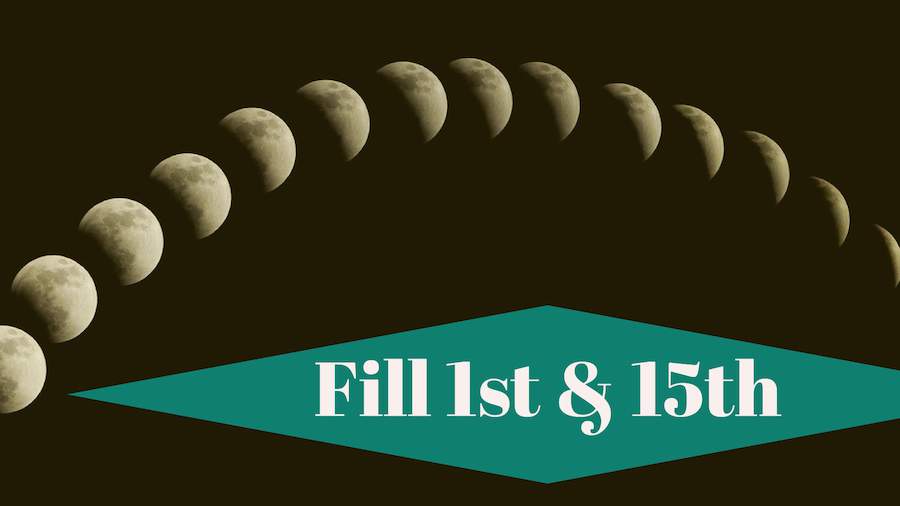
How to use the Excel fill handle to fill the 1st and 15th of every month. It sounds simple, but it is not.
Watch Video
- Need to fill the first and 15th of each month
- Or, need to fill the 15th and the last of each month
- Enter the first 2 dates. Select both dates.
- Right-drag the fill handle
- When you finish dragging, choose Fill Months
Video Transcript
Learn Excel from MrExcel, PodcastEpisode 2162: Fill the 1st and 15th.
Easy, easy question that came in during my seminar in Raleigh. Someone wants to fill the 1st and the 15th of every month.
Alright, so, select them both, and I said, oh, well, this is going to be easy. I just drag down but that doesn't do it. That pulls the 29th, the 12th, the 26th -- not going to work. So, instead, select them both, right click and drag, right click and drag down to row 25 so we get the whole year, and when you let go, brand new box pops up with FILL MONTHS. FILL MONTHS like that. It fills the 1st and the 15th.
Now, I love the fact that they wanted the 1st and the 15th. That's going to be so much easier than the 15th and the last. You would think the 15th and the last would be a disaster but it's the exact same trick. Right click and drag, go down to row 25, and say FILL MONTHS like that and it will fill the 15th, but, the last, it knows to go to only 28 in February, 31 in March, 30 in April. I learned that hot trick from Bob Umlas.
Well, those tricks, 617 Excel Mysteries Solved, are in my book – Power Excel with MrExcel. All kinds of cool stuff; quick things as well as more detailed things.
Well, wrap up for today’s episode: we need to fill the 1st and the 15th of each month or the 15th and the last of each month. Enter the first two dates. Select both dates. Right drag the fill handle. When you finish dragging, choose FILL MONTHS. Easy one.
Hey. Thanks for stopping by. I'll see you next time for another netcast from MrExcel.
Download File
Download the sample file here: Podcast2162.xlsm
Title Photo: Lee_seonghak / Pixabay
