Filter by Quarter in Pivot Table with Daily Dates
May 09, 2018 - by Bill Jelen

Today's question from Lindsey in Nashville: How can you filter a pivot table by quarter when your pivot table data only has daily dates? It is fairly easy to do using these steps.
- Select one cell in your pivot table data. Choose Insert, Pivot Table, OK. Before you start building the real pivot table, do some pre-work.
- Drag Date to the Rows area.
- If you don't see daily dates in column A, immediately press Ctrl + Z to undo the automatic date grouping.
- Choose the first cell in your pivot table that contains a date
-
From the Pivot Table Tools | Analyze tab, choose Group Field
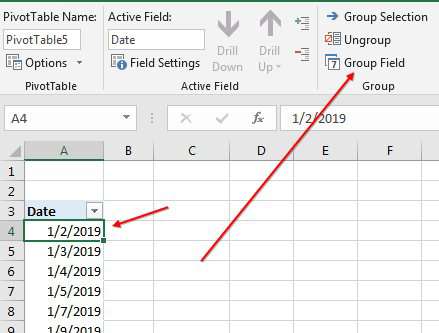
Choose first date and Group
-
In the Grouping dialog, choose only Quarters.
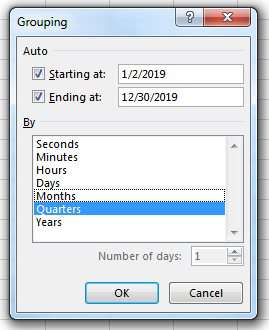
Choose Quarters - In the Pivot Table Fields list, drag Date from Rows to Filters.
- Build the rest of your pivot table.
- Insert, Slicers, Date, OK.
-
You can now filter by Quarter using the Slicer
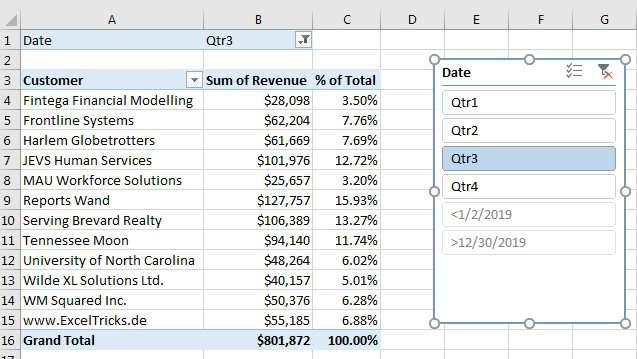
Filter by Quarter
Watch Video
Download Excel File
To download the excel file: filter-by-quarter-in-pivot-table-with-daily-dates.xlsx
Thanks to Lindsey in Nashville and to the Lincoln Trail Council of the IMA for hosting the Power Excel Seminar. For a list of upcoming seminars, see Upcoming Power Excel Seminars.
Excel Thought Of the Day
I've asked my Excel Master friends for their advice about Excel. Today's thought to ponder:
"If at first you don’t succeed, google, google again."
Title Photo: Kim Gorga on Unsplash
