Insert a Screen Clipping From Another Application In To Excel
March 29, 2018 - by Bill Jelen

If a picture is worth a thousand words, grabbing a screen capture to document where I found some fact will help me later. While I used to use SnagIt or WinSnap for this, Excel 2010 and newer offers to insert a screen clipping.
The Insert tab in Excel offers a feature called Screenshot. This is not the good feature. If you open the dropdown, they show you miniature tiles of all the open applications. But if you insert a tile, you will see the entire screen from that application. It it is often too much to be useful.
The good feature is at the bottom of the drop-down and is called Screen Clipping.
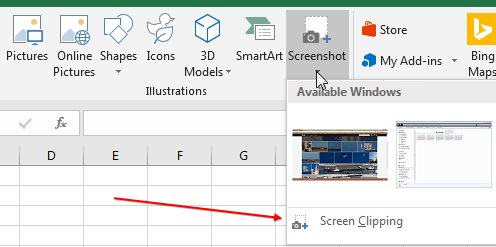
The Screen Clipping feature is so useful to me, that it is on my Quick Access Toolbar on every computer that I own. To add it to your QAT, go to Insert, Screenshot. Right-click on Screen Clipping and choose Add to Quick Access Toolbar.
The Screen Clipping feature will capture from the application that was most recently active. Let's say you wanted to capture a portion of a web page in your Excel workbook. Follow these instructions.
- Open Chrome or Safari or Internet Explorer
- Navigate to the web page you want to capture
- Scroll so the portion of the web page is in view.
- Hold down the Alt key and press Tab until you are back in Excel. Don't stop in Word on your way to Excel. Go directly from the web page to Excel.
- Choose Screen Clipping in Excel. A half-second will go by, and then Excel will disappear. Whatever application was last active will appear, and then grey out.
- Using your mouse, click and drag a rectangle around the portion of the screen that you want to capture. When you finish dragging the rectangle, an image of whatever is in the rectangle will appear in Excel.
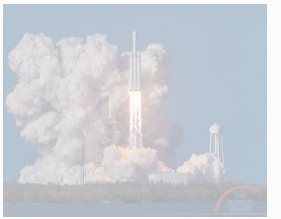
Once the screen clipping is in Excel, you can resize it to smaller or larger using the resize handles. You can rotate using the Rotation Handle at the top.
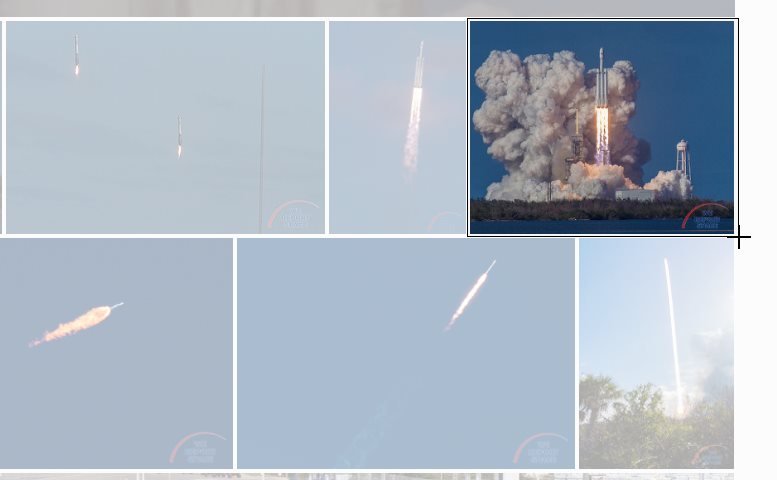
I hate to admit it, but sometimes, I need to key in a few numbers from a PDF. Rather than using Alt + Tab to switch back and forth from Excel to Acrobat, I will often do a screen clipping of that section of the report. With the screen clipping embedded in my Excel worksheet, I can key in the numbers. After I have finished keying in numbers, I can delete the screen clipping. It prevents a bunch of Alt + Tab operations and prevents me from having to memorize the number before I switch from Acrobat to Excel.
Thoracic Thursday - my favorite heart-pounding features in Excel.
Excel Thought Of the Day
I've asked my Excel Master friends for their advice about Excel. Today's thought to ponder:
"Never ‘Save’ to ‘Save As(s).’ "
Title Photo: Daan Huttinga
