Leave Helpful comments with Cell Notes
October 31, 2023 - by Bill Jelen

Problem: I have figured out how to write a confusing formula in Excel. I want to add a note to the worksheet to remind myself how the formula works.
Strategy: You can use cell comment to leave notes in a worksheet. In addition to having 17 billion cells on a worksheet, you can also store a notet for each cell. Typically, a cell comment is indicated by a red triangle in the corner of the cell. If you hover the mouse over the cell, the comment will appear.
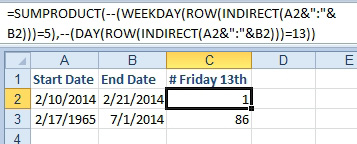
Here’s how you add comments to a worksheet:
1. Select the cell where you want to add a comment. Select Review, Notes, New Noth. A note box appears, with your name in bold on line 1.
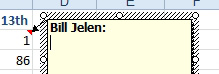
-
2. Type a note.
3. Click the mouse outside the note box to complete the entry of the comment. A red triangle remains in the cell to indicate the presence of a note there.
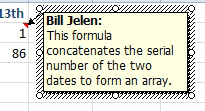
When you hover your mouse over the cell with the red triangle, your note box will pop up like a ToolTip.
Additional Details: To delete a note, you select the cell and then select Review, Delete. To edit a note, you select the cell and then Edit Note will be available in the Review tab.
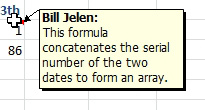
The information here is based on the assumption that you are using the default settings for notes. There are additional settings available in the Advanced tab of the Excel Options dialog. On this tab, for example, you can suppress the appearance of the red note indicator or force all notes to be shown at all times.
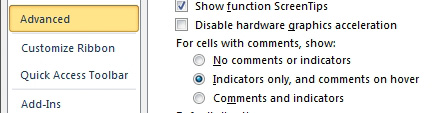
Gotcha: If you have a note in a row above the Freeze Panes line, you will notice a bug. The note will appear normally if you have scrolled the worksheet to the top. However, if you have scrolled down to other pages in the worksheet, the note will be truncated.
This article is an excerpt from Power Excel With MrExcel
Title photo by Kelly Sikkema on Unsplash
