Pasted URLs Don’t Become Hyperlinks
October 27, 2023 - by Bill Jelen
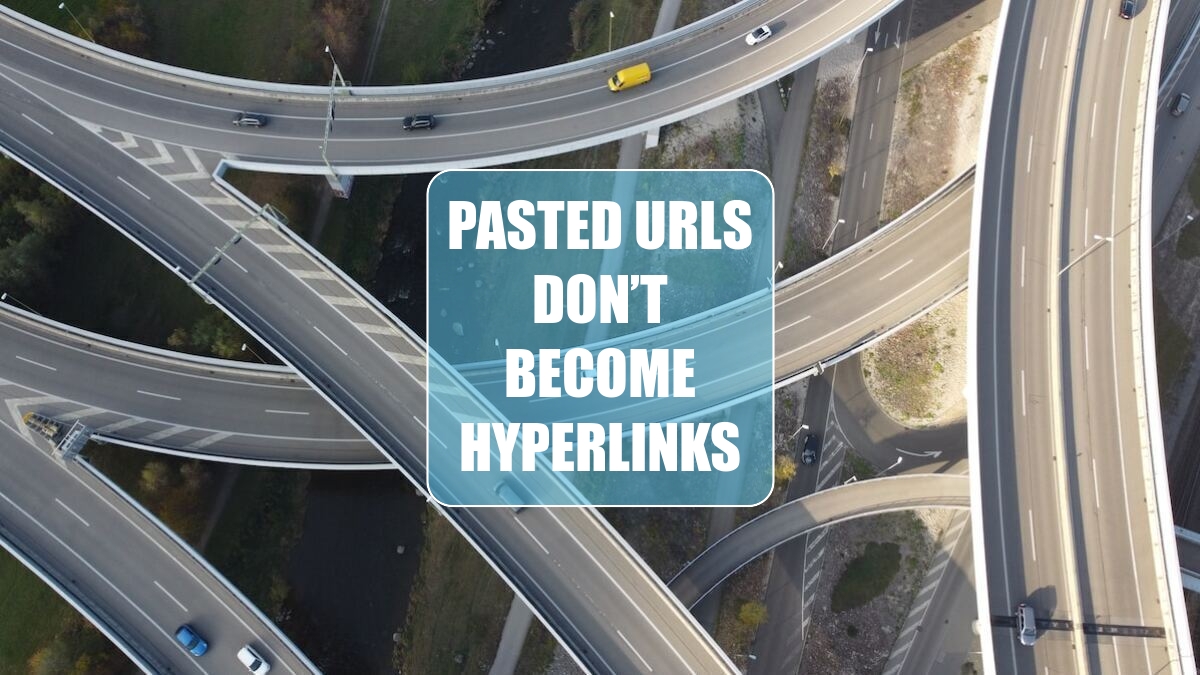
Problem: I pasted hundreds of web site addresses into Excel. They did not turn into hyperlinks. I found that I could select a cell, press F2, then Enter to make the hyperlink. But I don’t want to have to do that hundreds of times.
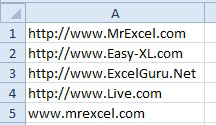
Strategy: Use the =HYPERLINK() function. Insert a blank column near your data. Use =HYPERLINK(A1,A1).
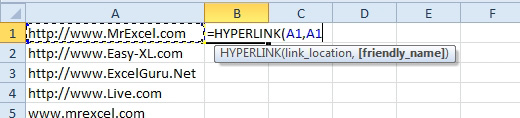
Enter the formula and copy it down to all rows.
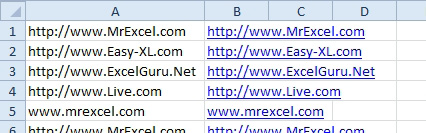
Hide column A, leaving column B intact.
Gotcha: This strategy works great for web addresses that have the leading http://. It will not work for cell A5. A hyperlink will appear, but when someone follows the hyperlink, it will say the address is invalid. In that case, you could use this formula: =HYPERLINK(“http://”&A5,A5).
This article is an excerpt from Power Excel With MrExcel
Title photo by Patrick Federi on Unsplash
