Printing Excel Help File
September 17, 2002 - by Bill Jelen
Reader Jack Chomicz provided this tip. Jack remembers the old days, when you paid for software and actually received a printed manual. He has found a method for printing the entire Excel help file, resulting in a 850 page document with some 850 pages of good, condensed reference, not diluted with water. The only drawback is that the equations and graphics are lost in the process. Nonetheless, the help file is very complete and present a valuable reference, which is probably better than 95% of the books on the market. This procedure was tested in Excel 2000 using Windows 2000 Professional O.S.
- Open Excel. Open Excel Help.
-
If your help appears as a single column, you want to show the Contents pane by clicking the Show icon at the top of help:
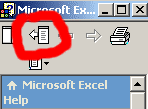
Show Contents Pane in Help File - Select a single topic. (In the image below, "Data in Worksheets" is selected.)
-
Click on the Options icon and select Print...
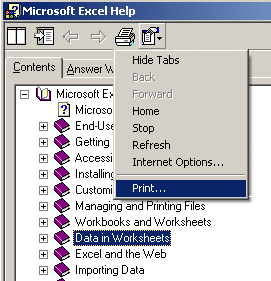
Printing Selected Headins and Subtopics - In the Print Topics dialog, choose "Print Selected Heading and All Subtopics". Click OK.
- After few seconds you will see a normal Print dialog. Do not click Print or Cancel. Leave the Print Dialog open.
- Open Windows Explorer (or other file manager) and go to: C:\Documents and Settings\USR\Local Settings\Temp
- Make sure that you have View > Details selected. Click the Date/Time heading so that the most recent files are in a group at the top (or bottom). Look through the most recent files for a cryptic filename like ~hhD7.htm. The name is system generated, and different each time around. Pay attention to the extension .htm and creation day/time, which should be your current time (if is configured to be displayed)
- Copy this file to a directory "Excel Help File" or something like this. After you copied, switch back to the Print window and Cancel the print. The file you just copied will be automatically erased by the system.
- In the "Excel Help File" directory you may wish to rename this file to "DataInWorksheets.htm" for clarity.
- Select the next heading in the Excel Help and repeat the operation. Please note that you will have to select each time "Print the selected heading and all subtopics", which is volatile and will revert to the other choice.
- There are 34 headings (you don't need the License Info). The resulting files are displayable in the web browser, but the hyperlinks do not work. You may further wish to convert HTML to text.
I tried the similar technique in Excel 2002. When I open the resulting .html files in a browser, I briefly see the results, but then immediately am redirected to a Microsoft site.
