Quickly Copy Worksheets
September 16, 2021 - by Bill Jelen

Problem: I’ve created the perfect report for January. I’ve formatted the column widths. I’ve changed the Page Setup. I have custom views. I need to make copies of the report for February through December in the current workbook.
Strategy: You need the Move or Copy command. Normally, you would right-click the January worksheet tab, choose Move or Copy, choose New Book, Create a Copy, OK. However, there is a faster way.
While holding down the Ctrl key, drag the January worksheet tab and drop it to the right of the January tab.
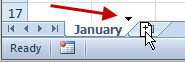
Watch the black triangle pointer. The worksheet copy will be added where the indicator appears.
Gotcha: The name for the new worksheet will be January (2). Double-click the worksheet name and type a new name.
If you make five copies of January, you can select January through June by selecting January and then Shift+Click on June. Ctrl+Drag January and drop after June to make copies for July through December. You will still have to manually rename all of the worksheets.
Additional Details: If you have two workbooks opened and use View, Arrange, Vertical, you can Ctrl+Drag a worksheet from one workbook to another.
This article is an excerpt from Power Excel With MrExcel
Title photo by Maximalfocus on Unsplash
