Round Prices to the Next Highest $5
February 24, 2022 - by Bill Jelen

Problem: I handle pricing for a company, and I have a spreadsheet that shows my cost per SKU. My manager tells me to take the current manufacturing cost for each item, multiply by 2, add $3, and then round up to the next highest multiple of 5.
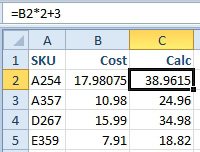
Strategy: After doing the math to get a preliminary price, you can use the CEILING function. This function takes one number and the number to round up to. For example, =CEILING(421,5) will result in 425. Note that with CEILING, the answer is always higher than the original number.
Additional Details: Excel also has a FLOOR function. With the FLOOR function, the number would be rounded down to the nearest multiple of 5.
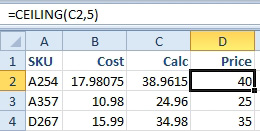
This article is an excerpt from Power Excel With MrExcel
Title photo by Zdeněk Macháček on Unsplash
