Send an Excel File as an Attachment
October 22, 2021 - by Bill Jelen
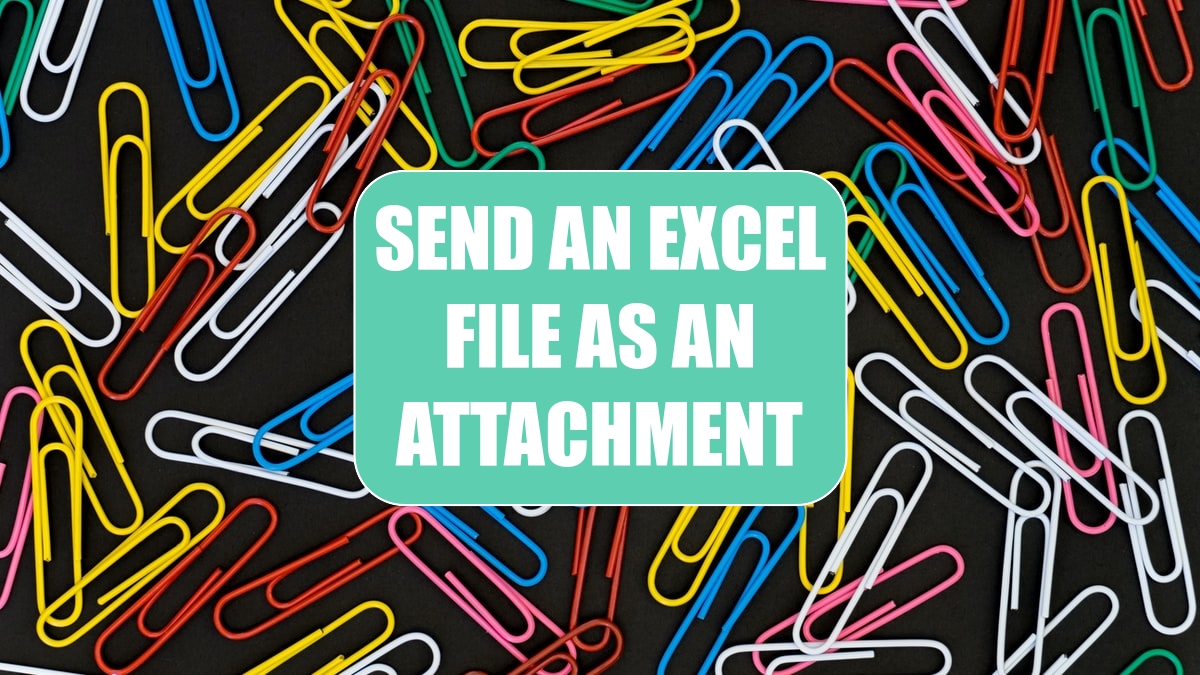
Problem: I need to send my currently open Excel workbook as an attachment to an Outlook e-mail message.
Strategy: You can select File, Save and Send, Send Using E-Mail, Send As Attachment.
Excel will open something that looks a lot like the Outlook Send Mail dialog. Fill out the addressee list and the subject line and click Send.
Gotcha: Although this looks like Outlook, it is actually an Excel version of the dialog. While this dialog is displayed, you cannot access other Outlook e-mails. This can be a problem. What if you receive a file from someone not in your address book, edit the file, and then need to send it back? You will find that you need to access the original e-mail to get the sender’s e-mail address, but you cannot switch to another e-mail message until you’ve sent this one.
The solution is to click the Save icon in the Outlook Quick Access Toolbar. Then click the Close Window (X) icon in the upper-right corner of the window. The unfinished e-mail will be saved from Excel to the Outlook inbox, and you will be returned to Excel. You can now safely switch back to the original Outlook e-mail to get the address.
This article is an excerpt from Power Excel With MrExcel
Title photo by Dan-Cristian Pădureț on Unsplash
