Show Two Values in a Split Cell
September 05, 2023 - by Bill Jelen
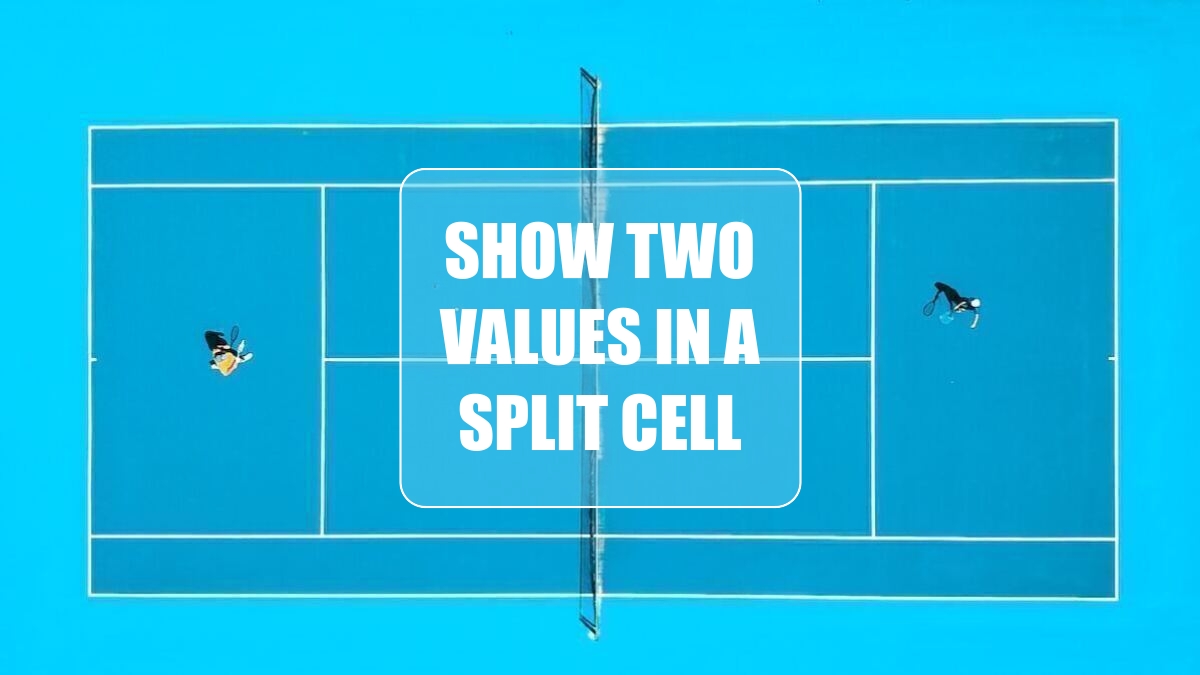
Problem: My manager wants me to show two values in one cell, as shown here.
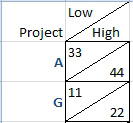
Strategy: This formatting requires a little bit of cleverness.
1. Type 33, then Alt+Enter, about 9 spaces, then 44, then enter.
2. Select the cell, then Ctrl+One to access Format Cells.
-
3. On the Border tab, use the diagonal border.
4. You need to adjust the column width or the number of spaces in the cell to get it all lined up. If you add too many spaces, the row height will increase by 50%.
Gotcha: You won’t be able to do any math on numbers stored this way.
A better method would be to store the low and high in columns. Then, use the formula =A2&CHAR(10)&REPT(“ “,14)&B2 in cell D2. Turn on Wrap Text. Add the diagonal border.
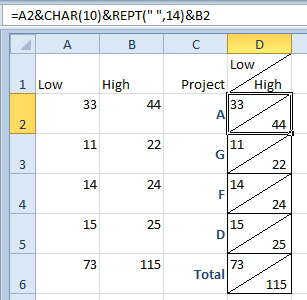
This article is an excerpt from Power Excel With MrExcel
Title photo by Lucas Davies on Unsplash
