Small Business Financial Manager
November 05, 2002 - by Bill Jelen
Every once in a while, something comes along which is so amazing, it warrants a spot in the tip of the week. I was amazed today to learn that the fine folks in Redmond had packaged an incredibly useful tool in Office 2000 Premium.
Since this article was written, there have been several new versions of QuickBooks. A few readers have reported that they are having difficulty using this add-in with Quickbooks 2001 and later software.
If you are a small business owner using Quickbooks or Peachtree, you owe it to yourself to take an hour to experiment with this tool. It is called the Small Business Financial Manager and it is packaged on CD 2 of the Microsoft Office installation set. It is not part of the standard install, so 95% of Office 2000 users are not even aware it is available. It can be installed right from CD 2. After the installation completes, go to Excel's Tools menu, select Add-Ins, then check Small Business Financial Manager. Excel will then offer a "Financial Manager" menu item.
The tool searched for and located my Quickbooks data. It imported all of the Quickbooks data for use in the Financial Manager. Getting to this point, including installing the add-in takes about 20 minutes of time. From this point on, however, the results are amazing.
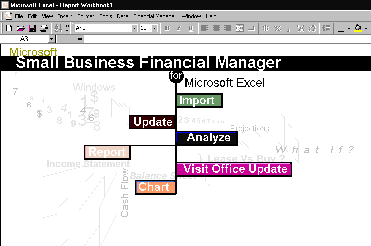
The tool offers a wide variety of standard accounting reports. You can pick the range of dates and easily create a report or a chart.
Most of these reports are the standard fare that you would get with Quickbooks or Peachtree.
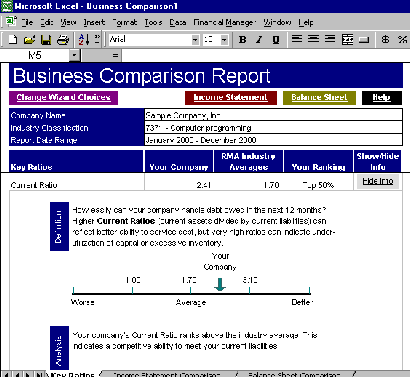
Where the package really shines is in the business analysis. After entering the Standard Industrial Classification for my business, the tool produced a three page report of all the standard ratios calculated from my Quickbooks data, compared to the actual ratios from my industry. Detailed explanations walked through how the ratio is calculated, whether it is better to be higher or lower than average, and what it means to be either higher or lower than average.
The insight provided by these tools are invaluable to a new business owner.
Microsoft did an excellent job with this add-in for Excel. If you are a small business owner with either the premium or small business versions of Office 2000, you owe it to yourself to give this free tool a spin.
