Transform Black-and-White Spreadsheets to Color by Using a Table
August 28, 2023 - by Bill Jelen
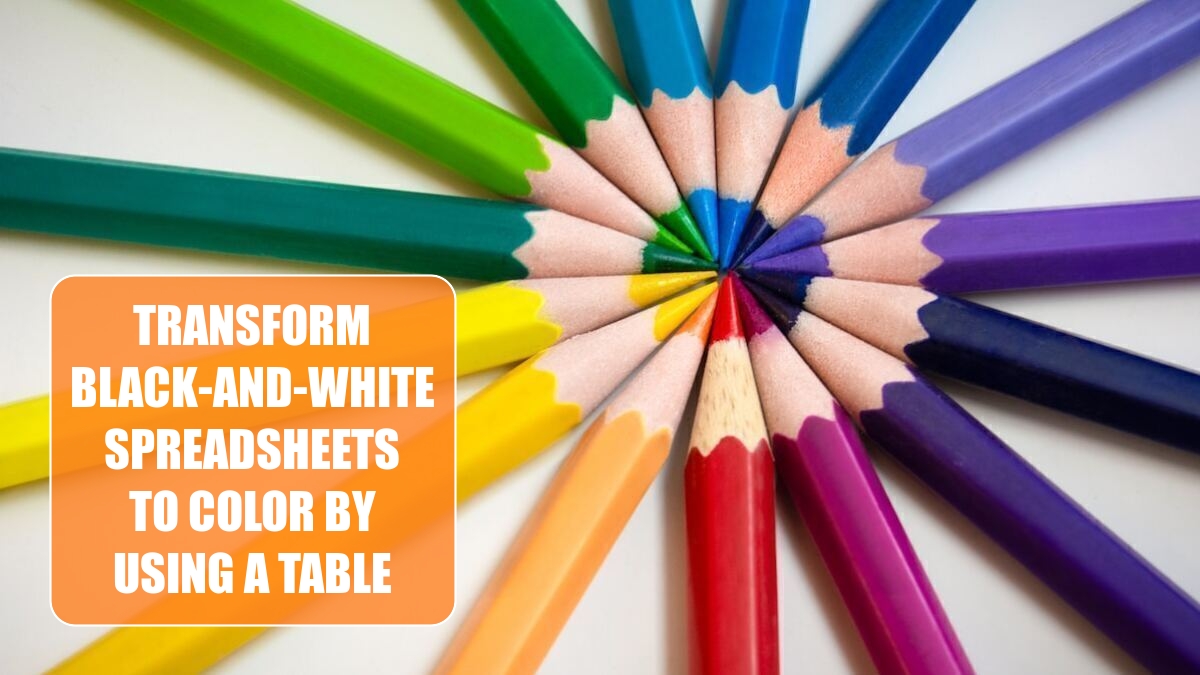
Problem: My worksheet is boring black and white. I want to jazz it up with color.
Strategy: Format the range as a Table. Use the Table Styles gallery to format the spreadsheet. Here’s how you do it:
1. Select one cell in your range of data. Press Ctrl+T or select Insert, Table icon.
2. Excel asks to confirm the location of your table and indicate if there are headers. Click OK.
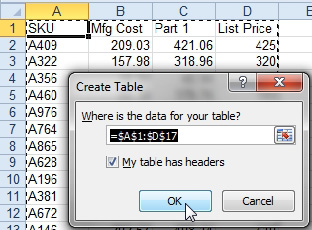
-
3. A new Table Tools Design ribbon tab appears. Use the Table Styles gallery, in conjunction with the Table Style Options check boxes to format your table.
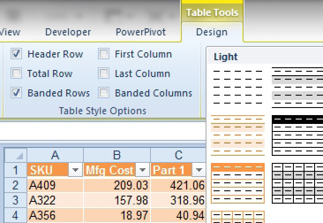
Additional Details: The gallery shows variations on six color schemes. To use new color schemes, you can choose a new theme from the Page Layout tab of the ribbon.
Additional Details: Creating a table enables many new and powerful features. If those features annoy you, then use the Convert to Range button on the Design ribbon. Excel will convert the data from a table to a regular range, but the formatting will remain.
Problem: I liked the theme colors from Excel 2007 or Excel 2010. Why are they different now?
Strategy: Go the Excel 2013 Page Layout tab. Skip the Themes dropdown. Go to the Colors dropdown and choose Office 2007-2010.
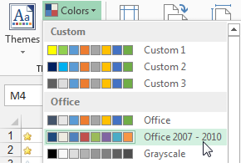
This article is an excerpt from Power Excel With MrExcel
Title photo by Mahbod Akhzami on Unsplash
