Update Data Behind a Pivot Table
November 29, 2022 - by Bill Jelen

Problem: I’ve discovered that some of the underlying data in my pivot table is wrong. After I correct a number, the pivot table does not appear to include the change.
Strategy: This is an important thing to understand about pivot tables: When you create a pivot table, all the data is loaded into memory to allow it to calculate quickly. When you change the data on the original worksheet, it does not automatically update the pivot table.
You need to select a cell in the pivot table. The PivotTable ribbon tabs will appear. On the Analyze tab, you click the Refresh icon to recalculate the pivot table from the worksheet data.
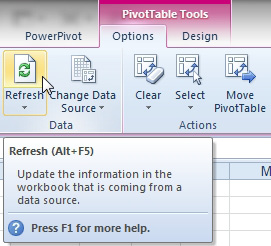
Results: The pivot table is updated.
Additional Details: Making changes to the underlying data could cause the table to grow. For example, if you re-classify some records from the East region to the Southeast region, be aware that clicking the Refresh button will cause the table to grow by one column. If there happens to be other data in that column, Excel will warn you and ask if it is okay to overwrite those cells.
This article is an excerpt from Power Excel With MrExcel
Title photo by Marek Piwnicki on Unsplash
