Updating Excel Worksheets while Mobile using OneDrive
February 28, 2018 - by Bill Jelen
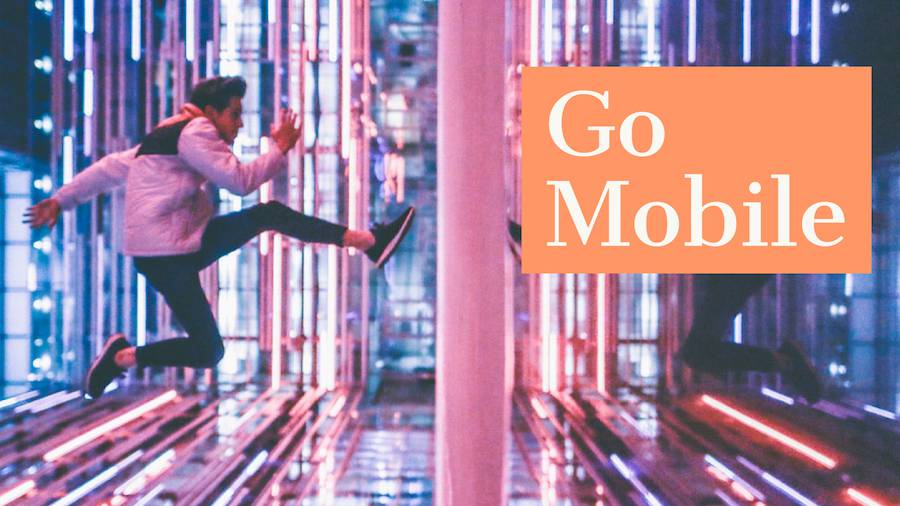
Perhaps one of the best uses for Excel on your phone is keeping lists synchronized with your office computer. Create a list on your main computer and then save it to One Drive.
Today's tip is another suggestion from Ash Sharma, a project manager on the Excel team. Ash ranked this tip as his favorite out of the 7 tips that he sent to me. "I used to jot notes on paper and then manually key them back into Excel when I returned to the office. Now, I can open the workbook on my phone, jot a few notes and they are automatically on my PC when I return to the office.
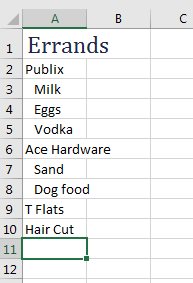
The key here is to save the workbook to OneDrive or OneDrive for Business. If both your office PC and the phone are using the same account, the workbook will be available on your phone's version of Excel.
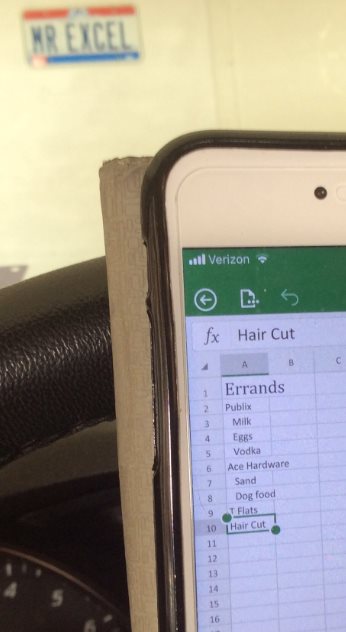
Here is a crazy bonus tip while you are on the go. You can use your cell phone camera to insert a photo into your workbook. When you get back to the office, the picture will be in your worksheet.
Thanks to Ash for sharing this tip about an innovative use for Excel.
I love to ask the Excel team for their favorite features. Each Wednesday, I will share one of their answers.
Excel Thought Of the Day
I've asked my Excel Master friends for their advice about Excel. Today's thought to ponder:
"Conditional formatting finds it for you."
Title Photo: Oliver Shou / Unsplash
