Use the Function Arguments Dialog with Nested Functions
January 17, 2022 - by Bill Jelen

Problem: Can I build an INDEX and MATCH formula using the Function Arguments dialog?
Strategy: Start building the INDEX portion of the formula in Function Arguments. When you get to the part where the MATCH needs to go, type MATCH( in the argument. Using the mouse, reach up to the formula bar and click inside the word MATCH. The Function Arguments dialog will change from INDEX to MATCH. When you are done with the MATCH function, use the mouse to click on the word INDEX in the formula bar.
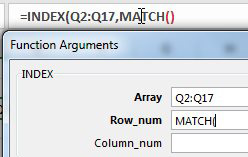
This article is an excerpt from Power Excel With MrExcel
