Using AutoSum in Tables
March 14, 2018 - by Bill Jelen

Direct from the Excel development team, Project Manager Ash Sharma shares another of his seven favorite tips about Excel. This is one that I never knew.
Say that you have a boring Excel table like this.
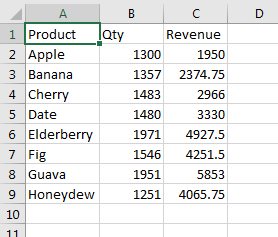
Make the data a table by selecting one cell and pressing Ctrl + T. You will get some nice formatting.
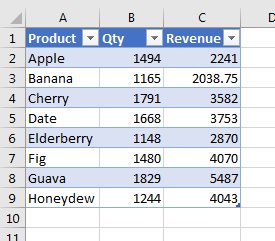
In the Table Tools Design tab, choose Total Row.
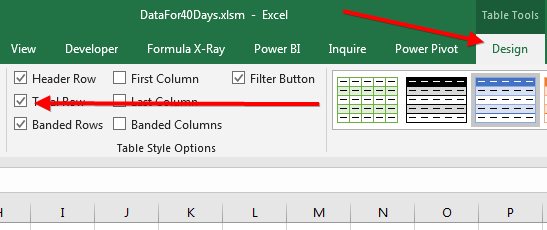
Here is the part that I never discovered. To the right of the Total is an INVISIBLE drop-down arrow. You can't see it. But when you click *where it should be*, the drop-down opens! Click here.
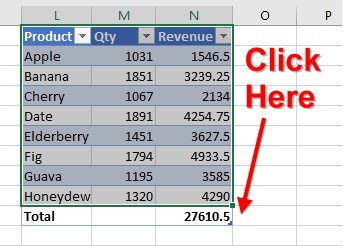
Once you click on the invisible arrow, you can change the calculation. Plus, once you've activated the arrow, it will stay visible.
f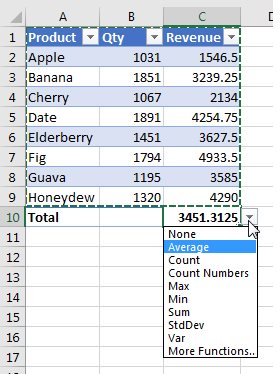
This is an awesome trick that took me 10+ years to discover! I am glad that Ash called this out as one of his seven favorites.
I love to ask the Excel team for their favorite features. Each Wednesday, I will share one of their answers.
Excel Thought Of the Day
I've asked my Excel Master friends for their advice about Excel. Today's thought to ponder:
"Don't center-align numerical data."
Title Photo: Eder Sampaio / Unsplash
