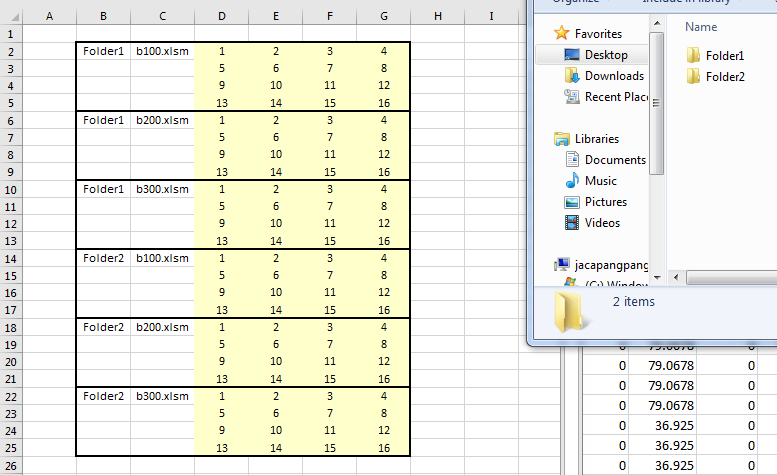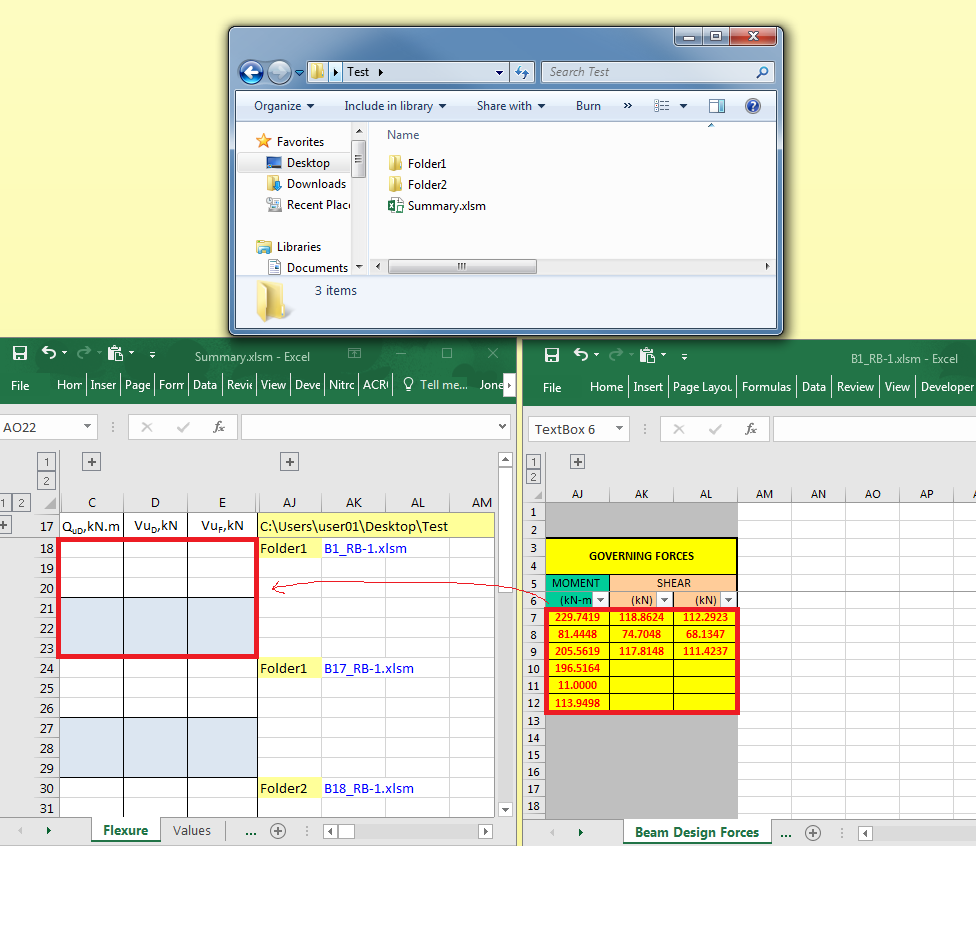I have a table with column B (folder name) and column C (file name) as the criteria.
Tables D to G are imported data say,"H2:K5", from other closed excel files saved in different folders.
I have a hundred of these files that are updated from time to time and I need to gather it all at once. Any macro ideas for these? Thank you.
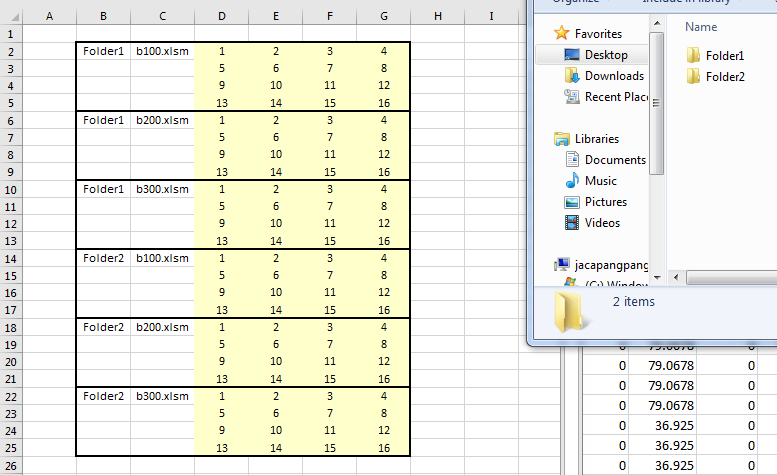
Tables D to G are imported data say,"H2:K5", from other closed excel files saved in different folders.
I have a hundred of these files that are updated from time to time and I need to gather it all at once. Any macro ideas for these? Thank you.