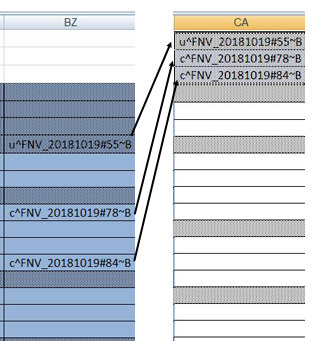See image below.
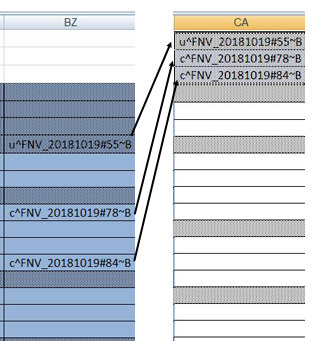
- I want VBA that will copy any non-empty cells in a column (BZ7, BZ11, BZ14 in this case) to a new range with NO empty cells separating them (e.g. CA1, CA2, CA3 below). I did it manually in the image below to show my desired outcome, but I basically want VBA that will let me accomplish that with a single click.
- **Important**: "Non-empty" is actually not quite true: every cell in Column BZ has a formula in it that returns either the characters you see OR null value (""). So the BZ cells that appear blank aren't actually empty, they simply have a null value, so I actually want to copy any cells for which (Length > 0), since none are truly empty.
- Lastly, in an ideal world, I want to paste whatever cells I copy to the first non-empty cell in column CA. So the first paste (shown below) will start in CA1. But the next paste will start in CA4, etc. I'm basically adding onto a growing list in col CA with each successive paste. (I know how to create a helper cell with the value of the first empty cell, e.g. CA4, so can put that in, say, cell CB1 as a reference if that makes this easier.)