The code I have is following:
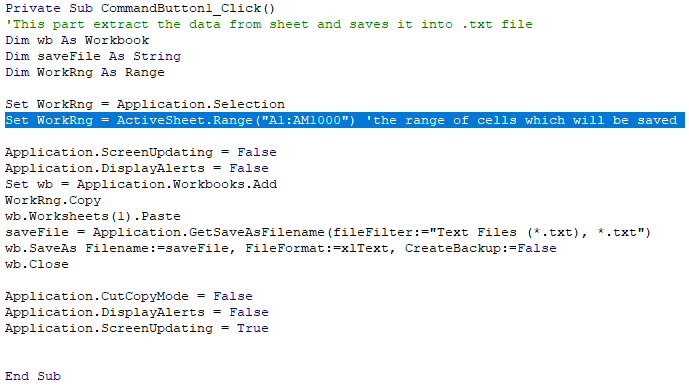
And the data it is extracting from is this:
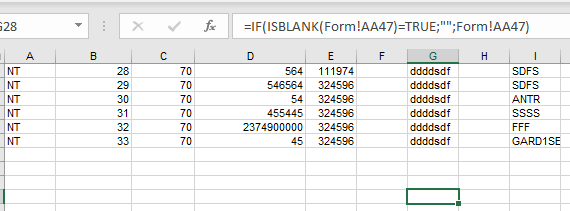
As you see, the amount of data there might be, varies, but the extract takes a fixed range into account, to cover everything.
Now there is a problem, it extracts indeed all the data, but also creates a lot of whitespaces, so if the actual data is in example 10 lines final, the txt file will always be 1000 lines, which of 990 will be whitespace, which makes it impossible to process further.
How can I tell excel to extract only seeable data from the whole range, so txt output only containt the rows visible by user, not the hidden formulas?
And the data it is extracting from is this:
As you see, the amount of data there might be, varies, but the extract takes a fixed range into account, to cover everything.
Now there is a problem, it extracts indeed all the data, but also creates a lot of whitespaces, so if the actual data is in example 10 lines final, the txt file will always be 1000 lines, which of 990 will be whitespace, which makes it impossible to process further.
How can I tell excel to extract only seeable data from the whole range, so txt output only containt the rows visible by user, not the hidden formulas?
Last edited:





