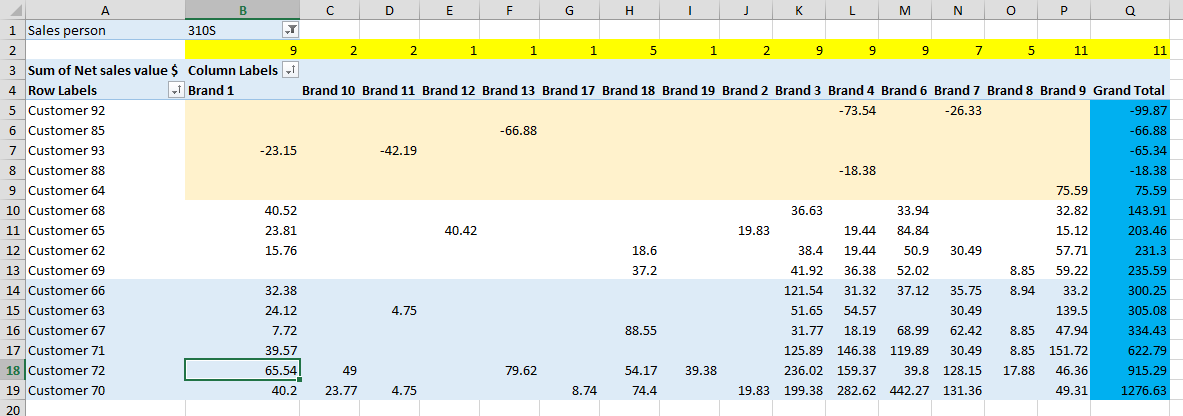Hi,
Can you help me with the creation of custom measurement that would count number of customers that have Grand total sales greater than 100$
I created this measurement, that count active customers per Sales person and brand if net sales per brand is greater that 0
but i don't know how to add code that would first check sales grand total per customer and if sales is >=100$ then count that customer as active per brand.
This is Example of data
Can you help me with the creation of custom measurement that would count number of customers that have Grand total sales greater than 100$
I created this measurement, that count active customers per Sales person and brand if net sales per brand is greater that 0
Code:
=COUNTROWS(FILTER(ADDCOLUMNS(SUMMARIZE(SalesSource;SalesSource[DSDBC]);"zaoka";MAXX(VALUES(SalesSource[Brand]);CALCULATE(SUM([Net sales value $]);ALL(SalesSource[Net sales value $]))));[zaoka]>0))but i don't know how to add code that would first check sales grand total per customer and if sales is >=100$ then count that customer as active per brand.
This is Example of data
HTML:
https://www.dropbox.com/s/79dh21slo42c1hi/Count%20example.xlsb?dl=0