The DOSE for Excel Add-In
September 03, 2022 - by Bill Jelen
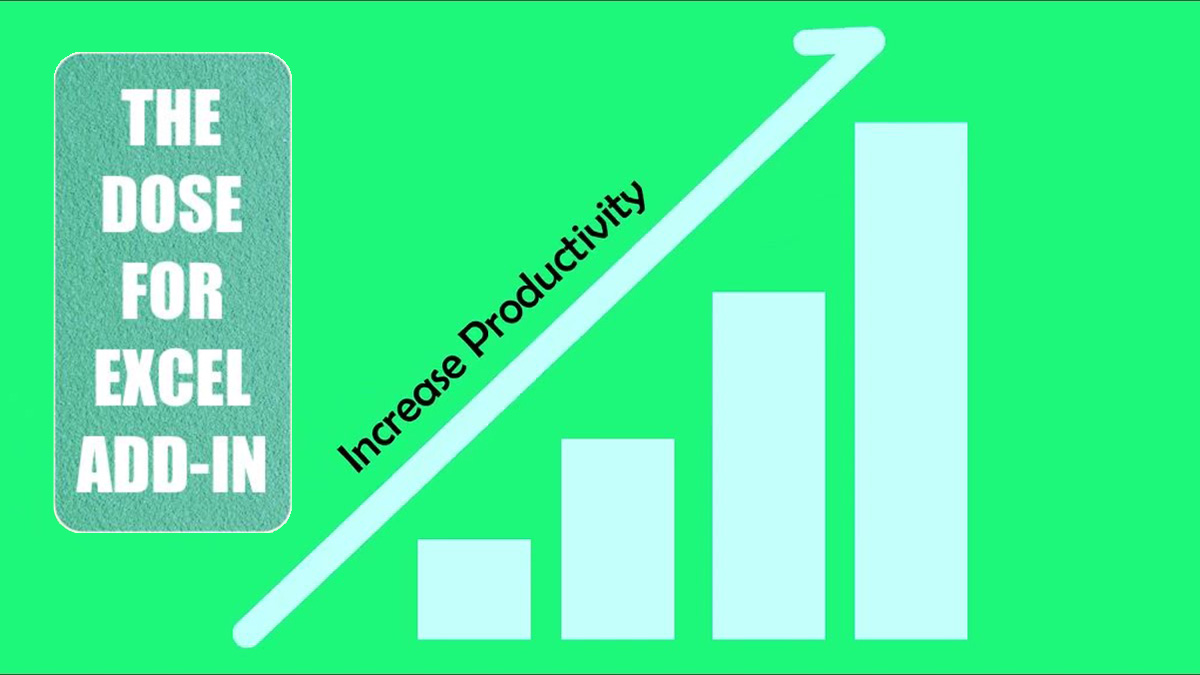
The DOSE for Excel Add-In adds Dozens of Excel Features for About US $30
I get a lot of requests from people who have the "next big thing" for Excel. They want me to try out their utility. These almost never lead anywhere. However, I recently ran across a team who created a $30 add-in called DOSE for Excel. While they advertise that it adds 100 features to Excel, I want to introduce you to a dozen features. These are all features that I’ve previously covered on my YouTube channel, often with convoluted solutions that required VBA or many steps. DOSE for Excel reduces these convoluted steps to just a few clicks.
The team who created DOSE for Excel are offering MrExcel readers a 25% discount using coupon code MrExcel25. Shop at DOSE for Excel. (Full disclosure: I make a few bucks when you use my link. I am not promoting them for the few dollars commission. Feel free to just Google “DOSE for Excel” and let the team keep their commission.)
DOSE for Excel is Appropriately Priced
There are Excel add-ins that sell for $30,000. There are add-ins that sell for $189. Both of those seem out of reach for the person using Excel 40 hours a week. I really like the US $30 price (just $23 with the coupon code). This is the less than the price of Starbucks for a week and is something you might spend just to make your life at work a little more efficient. Would I pay $23 for any one of these features? Probably not. But given that you can get all of these features for $23, it seems to be very appropriately priced.
They are offering further discounts for buying 3 or 10 or more licenses.
The DOSE for Excel Team responds to Requests
I’ve sent them a few ideas of things that DOSE could do. For about half of my requests, they’ve added the feature to their development roadmap. That is a pretty good average. I’ve managed to get 5 or 6 features into Microsoft Excel in the last 17 years. It looks like I will be able to get 5 or 6 features into DOSE for Excel in about 17 days.
This is not the complete guide to DOSE for Excel
The DOSE for Excel team has a website with some documentation of the features. They have some videos with a computer-generated voice. For me, seeing all of these cool features, but without a good video explaining those features, that is what drove me to create the videos below.
These videos below are the “Bill’s Favorite Tools in DOSE for Excel”. As I tried various features, they were things that impressed me as being useful to a significant number of people.
Feature #1 Sum by Cell Color
I've seen this request far too many times. People mark interesting cells in their Excel data by changing the font or fill color of cells. After spending a morning color-coding their data, they come to me and ask "Now, how do I total all of the red cells?"
DOSE for Excel makes this incredibly easy. You can get the Sum, Count, and Average based on cell color or on font color.
Feature #2 Mark Each Unique Value in a different color
DOSE for Excel calls this marking duplicate cells. If three cells all say “Bill”, then DOSE for Excel will mark all of those cells in red. If four cells say “Mark”, then they choose another color. The end result is a much easier version of my old video #1718, Assign A Unique Color Value.
Feature #3 Count Words, Characters, or Sheets
Microsoft Word happily tells you a word count in the lower left corner of that program. Excel offers worksheet statistics, but it does not include a Word Count or a Paragraph count. Select a range of cells. DOSE for Excel will report the number of words or the number of characters in the range.
Feature #4 Date Picker in Excel
Ctrl+; will insert the current date in Excel. But there is no suitable date-picker in Excel. I’ve previously vlogged about the Sam Rad Apps Date Picker. Sam’s version is free. If all you need is a Date Picker or Random Data Generator, then Sam Rad is right for you. But if you need other features here AND a date picker, then you might as well use the DOSE for Excel date picker. By the way, Sam Rad’s random data generator is still awesome and offers far more than DOSE for Excel.
As a bonus, this video also covers what DOSE calls “Reading Mode”. It basically draws a crosshair across the grid to follow the active cell.
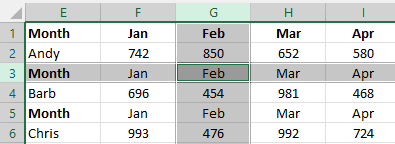
Feature #5 Double Space Your Data
Double-spacing data in Excel is a terrible idea. I know why you are trying to do it, though. You are trying to double-space your data because your manager at work wants you to insert a blank row between every row. I actually worked for that guy. You life will be miserable if you don’t double space the data for him. DOSE for Excel makes this easy. (By the way, if you ARE actually working for this guy, tell him Bill says hello.)
Feature #6 Reverse Words in All Cells
Jenny, Jenny, I’ve got your number! One of my favorite all-time videos is when I managed to convince Tom Heath from the Tommy Tutone band to sing a version of 867-5309 to help people remember the formula to reverse text (long-time fans can still sing it…”CONCAT, LEFT, RIGHT, SEQUENCE, LEN”)
DOSE for Excel will reverse text just like the formula. But it also does other tricks, like changing “Jenny, Jenny, I’ve Got Your Number” into “Number Your Got I’ve Jenny, Jenny”.
Feature #7 Add Checkboxes to Excel
One of my very first paying gigs in Excel was a report card for a school district. I had to carefully place hundreds of tiny checkboxes in Excel. I’ve done videos about this process. But DOSE for Excel makes it very easy to insert hundreds of checkboxes. Or – you can create answers to multiple choice questions with their Option Button tool.
Feature #8 Color Alternating Rows
I am a coding dinosaur. My first real job was coding in COBOL. Our printouts would go to an IBM line printer that printed on greenbar paper. Four rows of green background followed by four rows of white background. Those banded rows allowed your eye to follow the line of data across the 132-character wide printouts. (Yes, I still have the metal ruler that would show you a certain bit of data was at character #77 of the line.)
There are well-documented ways of coloring alternating rows. They use Conditional Formatting and the MOD function. If you enjoy that kind of math, it is fun and satisfying to set up. For the rest of us, the tools in DOSE for Excel make this easy to set up.
Feature #9 Sort by Sheet Name
The VBA code for sorting by worksheet was written by Sumit Bansal and is available on his web page. Go find it. Add it to your Personal Macro Workbook. You can now sort worksheets alphabetically. Or, use DOSE for Excel and the ability to sort the sheet tabs alphabetically or by date is built in.
Feature #10 Sequentially Number Cells
Select a range of text cells. Number the cells using DOSE for Excel. Here is a screenshot showing the before and after. You get to specify the delimiter between the number and the text. In the image below, I used “ – “ or space-hyphen-space.
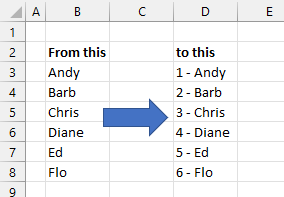
Feature #11 Select Every Other Row in Excel
This one is hard in VBA, requiring the UNION function.
You get ugly data from some legacy mainframe system. Each record in the database takes up two or more rows. In the screenshot below, some 1970’s programmer thought it would be useful to print the headings above every row. Using DOSE for Excel, you can easily select every other row.
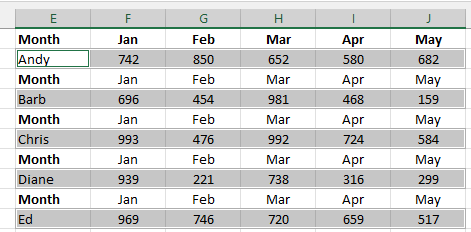
Feature #12 Spell out numbers like a Checkwriter
Microsoft publishes a VBA SpellNumber function that will convert 4896.64 to Four Thousand Eight Hundred Ninety Six Dollars and Sixty Four Cents. I last covered this back in 2009. Is the knowledge base article still even out there?
You can easily spell out numbers using DOSE for Excel.
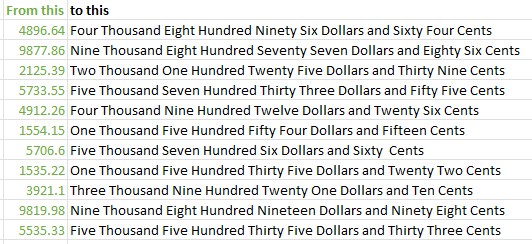
These Are Just 12 of 100 Features
I am not a DOSE for Excel expert. But these are features that I found that are my favorites. With the MrExcel25 coupon code, you can get DOSE for Excel for about $30. Even if you start using 5 of these features a few times a day, the add-in will pay for itself in productivity gains. Shop at DOSE for Excel.

