Illustrate Business Processes with SmartArt in Office 2007
March 07, 2008
Office 2007 offers 84 new types of business diagrams. It is easy to build and customize the diagram with the SmartArt feature.
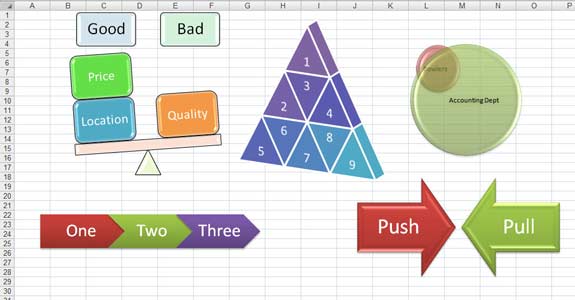
- From Word, PowerPoint or Excel 2007, Choose Insert – SmartArt
- Choose one of the layouts (this can be changed later)
- Build your message in the text pane. Excel automatically resizes the text in the graphic to fit and keep all shapes balanced.
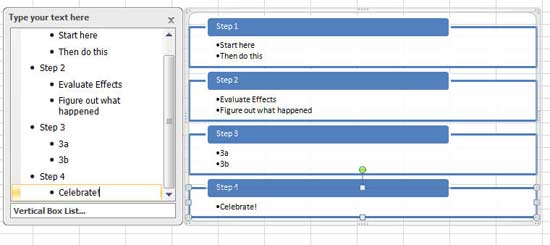
- Choose a color scheme.
- Choose an effect from the five 2-D styles or 7 3-D styles.
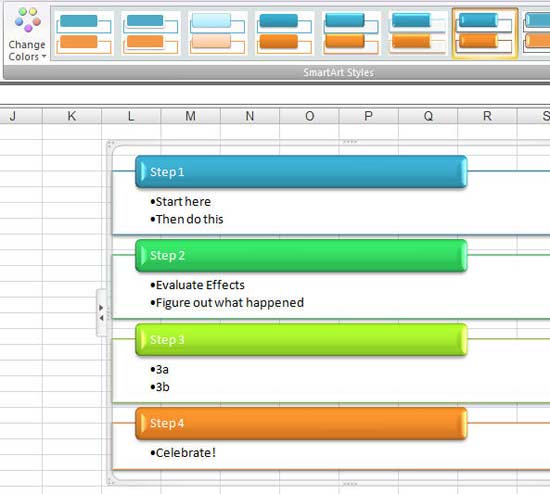
- Note the last style is great for sharing bad news (no one can read anything)
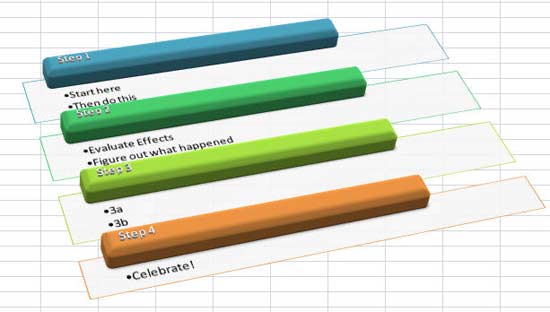
- Show how easy to present the same message in new shapes by changing to a new layout.

The amazing tip that Microsoft doesn’t tell anyone - how to have the text in SmartArt come from a shape. Normally, values in the SmartArt can not come from formulas in Excel. Here is my workaround:
- Create the SmartArt with dummy text.
- Select one shape in the diagram.
- Press Ctrl + a to select all shapes.
- In a blank section of the worksheet, paste a copy of the SmartArt. But – it is no longer SmartArt – it is now a collection of Excel shapes!
- Select a shape. Click in the Formula bar. Type =A1 and press Enter. The value in the shape now comes from cell A1.
- Repeat for each shape.
