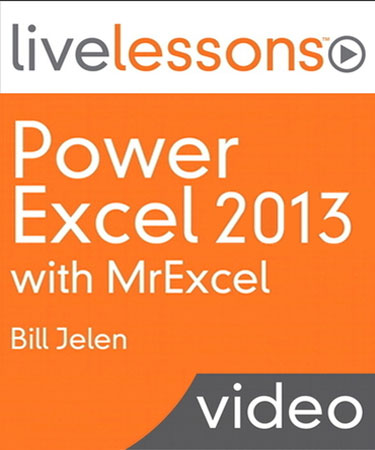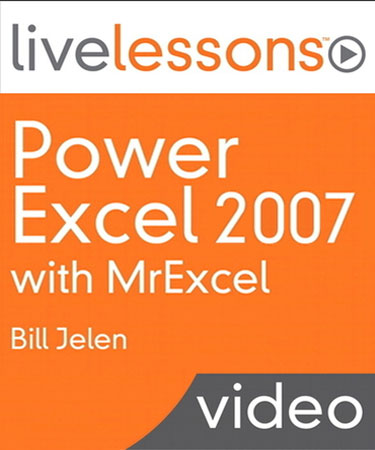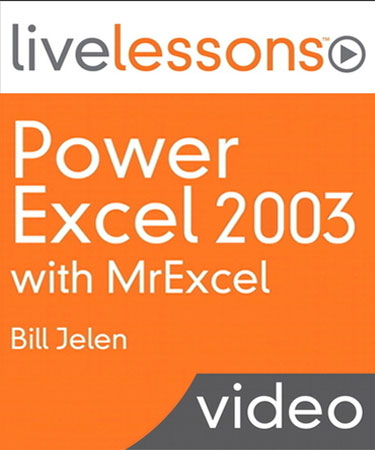LiveLessons: Power Excel 2010 with MrExcel
September 2010
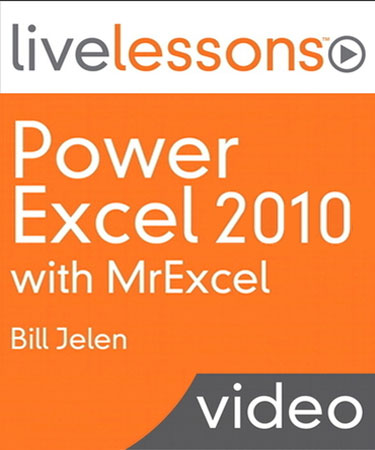
LiveLessons Power Excel 2010 DVD-ROM with Bill Jelen from QUE
Buy Now »- 7 Hours
- Publisher: QUE Publishing
- ISBN: 978-0-7897-4393-0
Did you wish you could have attended Bill Jelen’s Power Excel Seminar but you couldn't find your city on the list of seminars?
Did you attend the Power Excel seminar and wish you could replay that tip on copying subtotals again?
Have you upgraded to Excel 2010 and are frustrated that Bill still covers Excel 2003 or 2007 in most of his seminars?
Can you not make it away from the office for four hours of training?
If so, this AMAZING DVD-ROM from QUE is for you. The LiveLessons Power Excel 2010 DVD-ROM contains nearly 7+ hours of tips and tricks from Bill’s Power Excel seminar. The seminar is broken up into 92 lessons, so you can jump right to a lesson and watch it. In most cases, you will learn the technique and be back to work in less than five minutes. This version of the DVD is performed entirely in Excel 2010.
The package contains a DVD-ROM with 7+ hours of video content. There is a completely searchable index on the DVD. Pop this in your computer and you will be understanding pivot tables in just a few minutes.
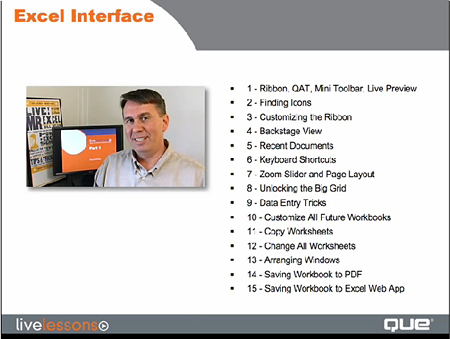
-
Part 1: Excel Interface
- Lesson 1 - Ribbon, QAT, Mini Toolbar, Live Preview
- Lesson 2 - Finding Icons
- Lesson 3 - Customizing the Ribbon
- Lesson 4 - Backstage View
- Lesson 5 - Recent Documents
- Lesson 6 - Keyboard Shortcuts
- Lesson 7 - Zoom Slider and Page Layout
- Lesson 8 - Unlocking the Big Grid
- Lesson 9 - Data Entry Tricks
- Lesson 10 - Customize All Future Workbooks
- Lesson 11 - Copy Worksheets
- Lesson 12 - Change All Worksheets
- Lesson 13 - Arranging Windows
- Lesson 14 - Saving Workbook to PDF
- Lesson 15 - Saving Workbook to Excel Web App
-
Part 2: Text Formulas
- Lesson 16 - Drag the Fill Handle
- Lesson 17 - Create Your Own Series
- Lesson 18 - Joining Text
- Lesson 19 - Rapid Formula Copy
- Lesson 20 - Convert to Proper Case
- Lesson 21 - Joining Dates
- Lesson 22 - Formulas to Values
- Lesson 23 - Breaking Apart Text
- Lesson 24 - Parsing Fixed Width
-
Part 3: Formulas
- Lesson 25 - AutoSum Tricks
- Lesson 26 - Formula Auditing
- Lesson 27 - Three Ways of Entering Formulas
- Lesson 28 - Relative Versus Absolute Formulas
- Lesson 29 - Tables and Table Formulas
- Lesson 30 - Discovering Functions
- Lesson 31 - Goal Seek
- Lesson 32 - IF Formulas
- Lesson 33 - VLOOKUP
- Lesson 34 - Date and Time
-
Part 4: Sorting & Filtering
- Lesson 35 - Data Preparation
- Lesson 36 - One-Click Sorting
- Lesson 37 - Sorting by Color
- Lesson 38 - Sorting by Weekday
- Lesson 39 - Rearranging Columns
- Lesson 40 - Filter by Selection
- Lesson 41 - Other ways to Filter
- Lesson 42 - Remove Duplicates
-
Part 5: Subtotals
- Lesson 43 - Subtotals
- Lesson 44 - Collapsing Subtotals
- Lesson 45 - Copy Subtotals
- Lesson 46 - Formatting Subtotals
- Lesson 47 - Sorting Subtotals
- Lesson 48 - Changing Sum to Count in 1 column
- Lesson 49 - Data Consolidate
- Lesson 50 - Easy-XL
-
Part 6: Pivot Tables
- Lesson 51 - Creating a Pivot Table
- Lesson 52 - Changing a Pivot Table
- Lesson 53 - Pivot Gotchas
- Lesson 54 - Pivot Formatting
- Lesson 55 - Drill Down
- Lesson 56 - Pivot Calculations
- Lesson 57 - Summarizing Dates
- Lesson 58 - Pivot Sorting
- Lesson 59 - Filtering Row Fields
- Lesson 60 - Top 10 Report
- Lesson 61 - Filtering a Pivot Table with Slicers
- Lesson 62 - Slicers on Two Pivot Tables
- Lesson 63 - 50 Reports in 5 Seconds
- Lesson 64 - Using GetPivotData
-
Part 7: PowerPivot
- Lesson 65 - Getting Data into PowerPivot
- Lesson 66 - Adding Calculations in PowerPivot
- Lesson 67 - Linking Tables in PowerPivot
- Lesson 68 - Creating Pivot Table in PowerPivot
- Lesson 69 - Sorting in PowerPivot
-
Part 8: Charting and SmartArt
- Lesson 70 - Creating and Formatting a Chart
- Lesson 71 - Adding or Removing Chart Data
- Lesson 72 - Saving Favorite Chart Settings
- Lesson 73 - Charting Differing Orders of Magnitude
- Lesson 74 - Pie Chart Tricks
- Lesson 75 - Sparklines
- Lesson 76 - Labeling Sparklines
- Lesson 77 - Creating SmartArt
- Lesson 78 - Smart Art Formulas
-
Part 9: Visual Impact
- Lesson 79 - Cell Styles and Document Themes
- Lesson 80 - Color Scales, Icon Sets, Data Bars
- Lesson 81 - Icons for Only a Subset
- Lesson 82 - Paired Bar Charts with Negative Data Bars
- Lesson 83 - Picture Tools and WordArt
- Lesson 84 - Picture Background Removal
- Lesson 85 - Insert Screen Clipping
- Lesson 86 - Equation Editor
-
Part 10: Tips & Tricks
- Lesson 87 - Web Queries
- Lesson 88 - Turn Data
- Lesson 89 - Choose from a List
- Lesson 90 - ToolTips for a Cell
- Lesson 91 - Word Processing in Excel
- Lesson 92 - Have a Talk with Excel