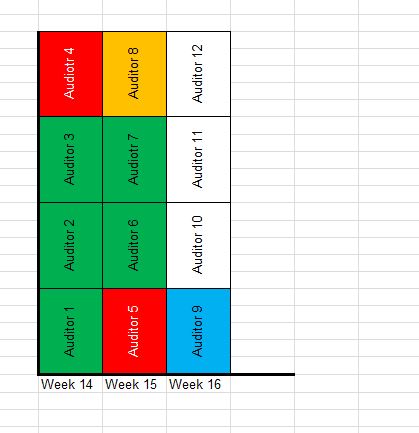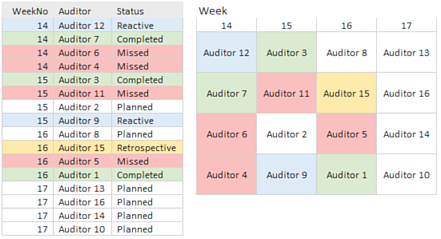leebradley1977
New Member
- Joined
- Apr 16, 2018
- Messages
- 3
Hi All - I've been chasing this for days and I know I'm missing something simple. If any gurus could help I would be eternally grateful.
Basically - I have a list of auditors as per below:
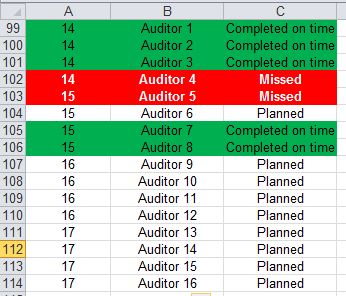
As you can see in Column A I have a week number - in B its the Auditor, and C it the status.
Theres some basic conditional formatting on the sheet which highlights the row in the appropriate colour depending on the status of the audit. Columns B and C entries are selected from drop down lists.
There are a total of 25 auditors in the list and 5 status items which generate a colour
Planned = no fill / white
Completed= Green
Missed = Red
Retrospective = Orange
Reactive = Blue
The list grows each month as I plan in more audits for the team.
What I'm looking to create is a column chart which is split into 4 sections for each week (a bit like a stacked chart) - in each section I want to put the auditor name and I want the colour to match the status.
Is this doable?. I'm going around in circles and driving myself insane.
Basically - I have a list of auditors as per below:
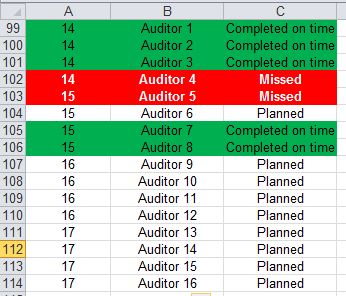
As you can see in Column A I have a week number - in B its the Auditor, and C it the status.
Theres some basic conditional formatting on the sheet which highlights the row in the appropriate colour depending on the status of the audit. Columns B and C entries are selected from drop down lists.
There are a total of 25 auditors in the list and 5 status items which generate a colour
Planned = no fill / white
Completed= Green
Missed = Red
Retrospective = Orange
Reactive = Blue
The list grows each month as I plan in more audits for the team.
What I'm looking to create is a column chart which is split into 4 sections for each week (a bit like a stacked chart) - in each section I want to put the auditor name and I want the colour to match the status.
Is this doable?. I'm going around in circles and driving myself insane.