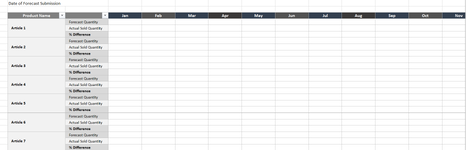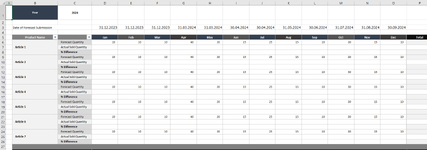mr_ordinaryboy
New Member
- Joined
- May 6, 2024
- Messages
- 4
- Office Version
- 365
- Platform
- Windows
dear all,
I'm currently stuck with Excel and I hope you guys can help me.
I am looking to lock specific rows (in the screenshot: the forecast quantity) D6-O6, D9-O9, D12-O12, D15-O15, etc (until D24-O24) after a specific date has passed.
This date will be defined in D3-O6.
So the way it should work is as follow:
For Jan: Once the date in D3 has passed, then all cell the forecast quantity in D6, D9, D12, ... , D24 will be locked and no changes can be made again.
For Feb: Once the date in E3 has passed, then all cell the forecast quantity in E6, E9, E12, ... , E24 will be locked and no changes can be made again.
For March - Dec would be the same as above.
Other cells or rows like D7,D8,etc should be still editable.
Can someone help me with this? I think I might need Excel VBA but I'm just a newbie in this area.
Thank you very much in advance for all the help and support.
BR,
I'm currently stuck with Excel and I hope you guys can help me.
I am looking to lock specific rows (in the screenshot: the forecast quantity) D6-O6, D9-O9, D12-O12, D15-O15, etc (until D24-O24) after a specific date has passed.
This date will be defined in D3-O6.
So the way it should work is as follow:
For Jan: Once the date in D3 has passed, then all cell the forecast quantity in D6, D9, D12, ... , D24 will be locked and no changes can be made again.
For Feb: Once the date in E3 has passed, then all cell the forecast quantity in E6, E9, E12, ... , E24 will be locked and no changes can be made again.
For March - Dec would be the same as above.
Other cells or rows like D7,D8,etc should be still editable.
Can someone help me with this? I think I might need Excel VBA but I'm just a newbie in this area.
Thank you very much in advance for all the help and support.
BR,