Hello,
So I have an interesting problem, I am making a maintenance list for many machines and tools. I would like the first sheet of my workbook to be the only visible sheet in the workbook and everything else to be hidden.
I have already made it so I have another sheet that is a so called data-entry sheet (named "MALLI_LUOMINEN", it is also a blank "form" like the first sheet. You fill it up with the information about the machine and repairs that have been done to said machine already and press "Syötä" and it makes a new sheet that copys the data-entry sheet but names it according to the name of the machine that is specified in the "form". It also clears the data from the data-entry sheet so you can immediately create another one. But this is to be done only by me and not by other users so it is to be hidden.
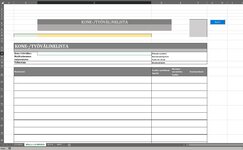
In the first sheet (ETUSIVU) that would be the only visible sheet (pictured below) I would like to populate it from the other sheets that have been named already after creating them in the data-entry sheet. I added a ComboBox to the first sheet that would be the drop down list of all of the machines and tools I have created a "form" for. After selecting a machine or tool I would like the data from the source sheet to populate the cells in the first sheet for viewing. I would also love the ability to add to the list of performed maintenances from the first sheet but it would also update it to the source sheet.
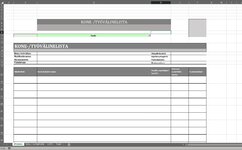
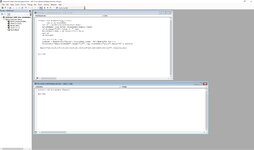
This is the part I am stuck with and cant think of whats the best way to do this.
I did also add a sheet that contains a running list of created and named sheets named (LISTA) but i am not sure if it is useful. It automatically adds the name to the "A" column.
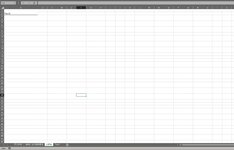
I am not sure if this is the smartest way of doing this but if anyone has better ideas I am open ears!
So I have an interesting problem, I am making a maintenance list for many machines and tools. I would like the first sheet of my workbook to be the only visible sheet in the workbook and everything else to be hidden.
I have already made it so I have another sheet that is a so called data-entry sheet (named "MALLI_LUOMINEN", it is also a blank "form" like the first sheet. You fill it up with the information about the machine and repairs that have been done to said machine already and press "Syötä" and it makes a new sheet that copys the data-entry sheet but names it according to the name of the machine that is specified in the "form". It also clears the data from the data-entry sheet so you can immediately create another one. But this is to be done only by me and not by other users so it is to be hidden.
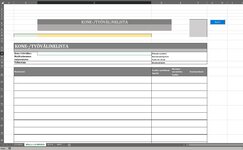
In the first sheet (ETUSIVU) that would be the only visible sheet (pictured below) I would like to populate it from the other sheets that have been named already after creating them in the data-entry sheet. I added a ComboBox to the first sheet that would be the drop down list of all of the machines and tools I have created a "form" for. After selecting a machine or tool I would like the data from the source sheet to populate the cells in the first sheet for viewing. I would also love the ability to add to the list of performed maintenances from the first sheet but it would also update it to the source sheet.
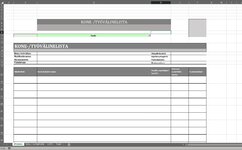
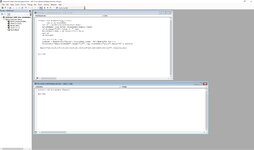
This is the part I am stuck with and cant think of whats the best way to do this.
I did also add a sheet that contains a running list of created and named sheets named (LISTA) but i am not sure if it is useful. It automatically adds the name to the "A" column.
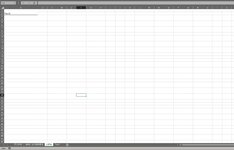
I am not sure if this is the smartest way of doing this but if anyone has better ideas I am open ears!





