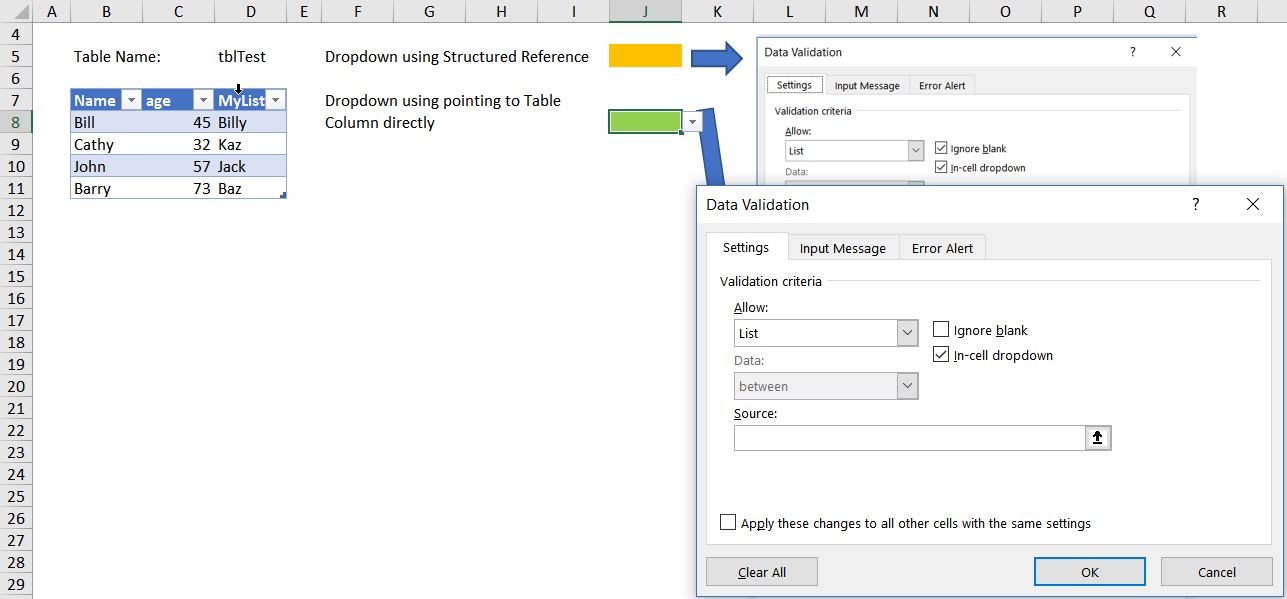Hi Members,
I have a table named "Books". My table is very simple with 3 columns.
Book.ID, Book.Name, Book.Author
All i want to do is to avoid duplicate values in Book.ID column of a table using data validation.
I simply used the formula "=COUNTIF(Books[Book.ID],Books[@[Book.ID]])=1".
But it throws formula error window...
What am i doing wrong in this?
My table structure.
I have a table named "Books". My table is very simple with 3 columns.
Book.ID, Book.Name, Book.Author
All i want to do is to avoid duplicate values in Book.ID column of a table using data validation.
I simply used the formula "=COUNTIF(Books[Book.ID],Books[@[Book.ID]])=1".
But it throws formula error window...
What am i doing wrong in this?
My table structure.
| Book.ID | Book.Name | Book.Author |
| 10001 | Sample Book 1 | Sample Author 1 |
| 10002 | Sample Book 2 | Sample Author 2 |
| 10001 | Sample Book 3 | Sample Author 3 |