Hi, I've tried to make this as clear as I can:
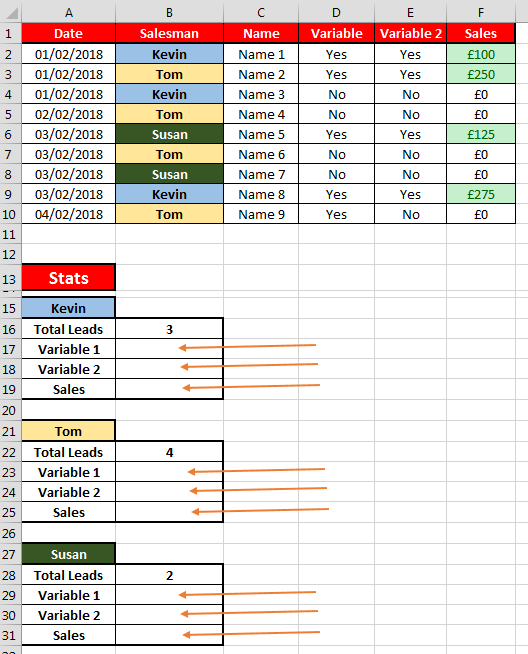
(link if the image doesn't work> https://i.imgur.com/Hs2qPg7.png)
Riiiight, so here's what I need to do.
I need to keep a running total of the performance of our salespeople (the ones in the B column) - How many leads they've been assigned, how many of those variables they have against them and how many sales they have generated.
The stats need to be 'live' as the list of customers is added to this spreadsheet all day.
It's easy enought to use the COUNTIF function to work out how many leads each salesperson has been assigned to, but I cannot work out how to fill out the rest of the values.
Is it possible to tell Excel, for example, if column B features "Kevin" to add up all of the sales in those "Kevin" rows in the F column?
I've toyed with text filters to only show the rows featuring "Kevin" rows, the COUNTIF function doesnt work with filtered data.
Is it possible to apply a formula in a new worksheet that says if B2 contains "Kevin", to print the whole row into this new worksheet?
That way I can use all the functions I need to generate the real time stats I need to report on.
Any help would be appreciated!
Sorry If I'm not 100% clear.
Thanks.
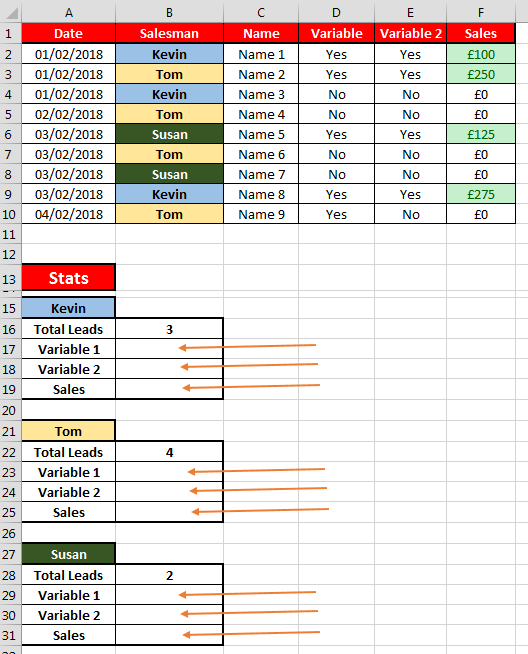
(link if the image doesn't work> https://i.imgur.com/Hs2qPg7.png)
Riiiight, so here's what I need to do.
I need to keep a running total of the performance of our salespeople (the ones in the B column) - How many leads they've been assigned, how many of those variables they have against them and how many sales they have generated.
The stats need to be 'live' as the list of customers is added to this spreadsheet all day.
It's easy enought to use the COUNTIF function to work out how many leads each salesperson has been assigned to, but I cannot work out how to fill out the rest of the values.
Is it possible to tell Excel, for example, if column B features "Kevin" to add up all of the sales in those "Kevin" rows in the F column?
I've toyed with text filters to only show the rows featuring "Kevin" rows, the COUNTIF function doesnt work with filtered data.
Is it possible to apply a formula in a new worksheet that says if B2 contains "Kevin", to print the whole row into this new worksheet?
That way I can use all the functions I need to generate the real time stats I need to report on.
Any help would be appreciated!
Sorry If I'm not 100% clear.
Thanks.





