Hi everyone,
I have a question which I just can't figure out. I have a pivot table and want to create a weighted average from that data. I have researched and people suggest to do this by using a calculated field. However, my data is structured differently, I have one measure per column. This is what my data looks like:
This is what my pivot table looks like right now (I added the manually calculated weighted averages on the right):
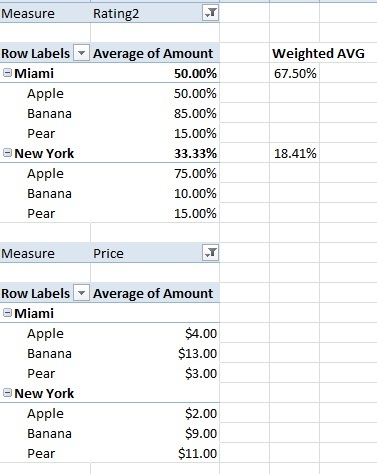
Obviously the weighted average of the Rating is different than the regular average. Is there a way to get the weighted averages in the sum fields? I don't even need the Apple, Banana and Pear in the columns, in the end what I want to achieve is just show the cities (New York, Miami) and their weighted averages.
Thanks,
Robert
I have a question which I just can't figure out. I have a pivot table and want to create a weighted average from that data. I have researched and people suggest to do this by using a calculated field. However, my data is structured differently, I have one measure per column. This is what my data looks like:
| City | Product | Measure | Amount |
| Miami | Apple | Price | $4.0 |
| Miami | Apple | Rating | 50.0% |
| Miami | Pear | Price | $3.00 |
| Miami | Pear | Rating | 15.0% |
| Miami | Banana | Price | $13.00 |
| Miami | Banana | Rating | 85.0% |
| New York | Apple | Price | $2.00 |
| New York | Apple | Rating | 75.0% |
| New York | Pear | Price | $11.00 |
| New York | Pear | Rating | 15.0% |
| New York | Banana | Price | $9.00 |
| New York | Banana | Rating | 10.0% |
This is what my pivot table looks like right now (I added the manually calculated weighted averages on the right):
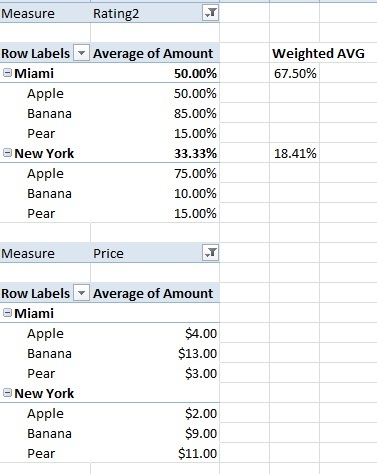
Obviously the weighted average of the Rating is different than the regular average. Is there a way to get the weighted averages in the sum fields? I don't even need the Apple, Banana and Pear in the columns, in the end what I want to achieve is just show the cities (New York, Miami) and their weighted averages.
Thanks,
Robert





