Power Query: Isolating the Rows that represent Quarters
February 25, 2020 - by Bill Jelen
Note
This is one of a series of articles detailing solutions sent in for the Podcast 2316 challenge.
Kudos to Fowmy for this solution. It won’t work in real life, but it works nicely with the fake data given.
There is a point in each solution where you need to figure out which rows contain employee names and which rows contain quarters.
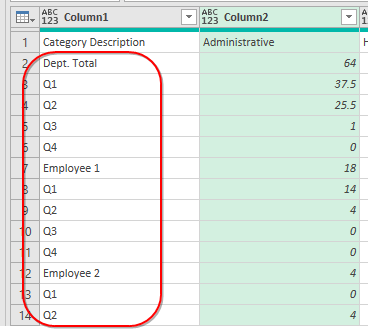
Rather than using a conditional column, Fowmy split by delimiter, using Q as the delimiter. Check this out... all of the quarters are now in a new column.
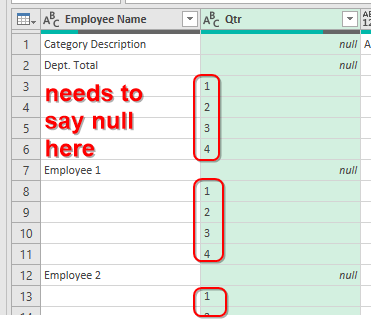
In the above, before you can Fill Down, you need the blanks in Employee Name to say Null. Fowmy solves this with:
= Table.ReplaceValue(#"Split Column by Delimiter","",null,Replacer.ReplaceValue,{"Employee Name"})
Here is why this won’t work with real data: There is going to be an employee with a Q in their name. The company will hire Angelique, Dominique, or Ezequiel. That will screw up the awesome Split Column solution from Fowmy.
Later, when Fowmy wants the 1, 2, 3, 4 to say Q1, Q2, Q3, Q4, use Format, Add Prefix:
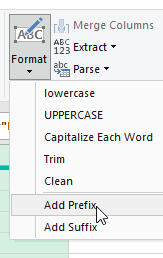
Below is Fowmy’s code:
let
Source = Excel.CurrentWorkbook(){[Name="Table1"]}[Content],
#"Transposed Table" = Table.Transpose(Source),
#"Split Column by Delimiter" = Table.SplitColumn(#"Transposed Table", "Column1", Splitter.SplitTextByEachDelimiter({"Q"}, QuoteStyle.Csv, false), {"Employee Name", "Qtr"}),
#"Replaced Value" = Table.ReplaceValue(#"Split Column by Delimiter","",null,Replacer.ReplaceValue,{"Employee Name"}),
#"Filled Down" = Table.FillDown(#"Replaced Value",{"Employee Name"}),
#"Promoted Headers" = Table.PromoteHeaders(#"Filled Down", [PromoteAllScalars=true]),
#"Filtered Rows" = Table.SelectRows(#"Promoted Headers", each ([Category Description] <> "Dept. Total") and ([Column2] <> null)),
#"Added Prefix" = Table.TransformColumns(#"Filtered Rows", {{"Column2", each "Q" & Text.From(_, "en-US"), type text}}),
#"Unpivoted Other Columns" = Table.UnpivotOtherColumns(#"Added Prefix", {"Category Description", "Column2"}, "Attribute", "Value"),
#"Reordered Columns" = Table.ReorderColumns(#"Unpivoted Other Columns",{"Attribute", "Category Description", "Column2", "Value"}),
#"Pivoted Column" = Table.Pivot(#"Reordered Columns", List.Distinct(#"Reordered Columns"[Column2]), "Column2", "Value", List.Sum),
#"Inserted Sum" = Table.AddColumn(#"Pivoted Column", "Total", each List.Sum({[Q1], [Q2], [Q3], [Q4]}), type number),
#"Renamed Columns" = Table.RenameColumns(#"Inserted Sum",{{"Category Description", "Employee Name"}, {"Attribute", "Category Description"}}),
#"Sorted Rows" = Table.Sort(#"Renamed Columns",{{"Employee Name", Order.Ascending}, {"Category Description", Order.Ascending}})
in
#"Sorted Rows"Jonathan Cooper sent in a variation on this technique. Jonathan used four steps to change “Q1” to “_Q1”, then “Q2” to “_Q2”, then “Q3” to “_Q3” then “Q4” to “_Q4”. Here is right after changing Q2:
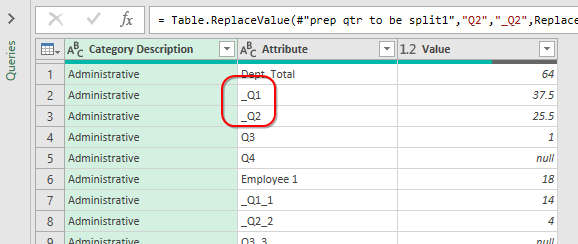
Later, when Jonathan splits by the Underscore, he prevents Quentin from getting split. He also prevents later having to add the Q before the column.
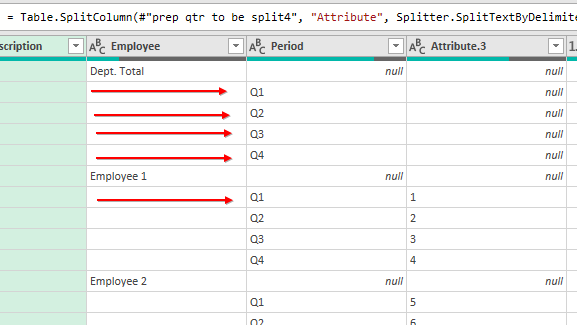
I also like that Jonathan replaced all zeros with nulls in the final solution. Here is his code:
let
Source = Excel.CurrentWorkbook(){[Name="UglyData"]}[Content],
#"Promoted Headers" = Table.PromoteHeaders(Source, [PromoteAllScalars=true]),
#"Changed Type" = Table.TransformColumnTypes(#"Promoted Headers",{{"Category Description", type text}, {"Dept. Total", type number}, {"Q1", type number}, {"Q2", type number}, {"Q3", type number}, {"Q4", Int64.Type}, {"Employee 1", type number}, {"Q1_1", type number}, {"Q2_2", type number}, {"Q3_3", Int64.Type}, {"Q4_4", Int64.Type}, {"Employee 2", Int64.Type}, {"Q1_5", Int64.Type}, {"Q2_6", Int64.Type}, {"Q3_7", Int64.Type}, {"Q4_8", Int64.Type}, {"Employee 3", Int64.Type}, {"Q1_9", Int64.Type}, {"Q2_10", Int64.Type}, {"Q3_11", Int64.Type}, {"Q4_12", Int64.Type}, {"Employee 4", type number}, {"Q1_13", type number}, {"Q2_14", type number}, {"Q3_15", type number}, {"Q4_16", Int64.Type}}),
#"Unpivoted Other Columns" = Table.UnpivotOtherColumns(#"Changed Type", {"Category Description"}, "Attribute", "Value"),
#"replace 0 with null" = Table.ReplaceValue(#"Unpivoted Other Columns",0,null,Replacer.ReplaceValue,{"Value"}),
#"prep qtr to be split1" = Table.ReplaceValue(#"replace 0 with null","Q1","_Q1",Replacer.ReplaceText,{"Attribute"}),
#"prep qtr to be split2" = Table.ReplaceValue(#"prep qtr to be split1","Q2","_Q2",Replacer.ReplaceText,{"Attribute"}),
#"prep qtr to be split3" = Table.ReplaceValue(#"prep qtr to be split2","Q3","_Q3",Replacer.ReplaceText,{"Attribute"}),
#"prep qtr to be split4" = Table.ReplaceValue(#"prep qtr to be split3","Q4","_Q4",Replacer.ReplaceText,{"Attribute"}),
#"Split Column by underscore" = Table.SplitColumn(#"prep qtr to be split4", "Attribute", Splitter.SplitTextByDelimiter("_", QuoteStyle.Csv), {"Employee", "Period", "Attribute.3"}),
#"Changed Type1" = Table.TransformColumnTypes(#"Split Column by underscore",{{"Employee", type text}, {"Period", type text}, {"Attribute.3", Int64.Type}}),
#"prep to fill down" = Table.ReplaceValue(#"Changed Type1","",null,Replacer.ReplaceValue,{"Employee"}),
#"Filled Down employee" = Table.FillDown(#"prep to fill down",{"Employee"}),
#"remove dept totals" = Table.SelectRows(#"Filled Down employee", each [Employee] <> "Dept. Total"),
#"remove employee totals" = Table.SelectRows(#"remove dept totals", each [Period] <> null),
#"Removed extra column" = Table.RemoveColumns(#"remove employee totals",{"Attribute.3"}),
#"Pivoted Column" = Table.Pivot(#"Removed extra column", List.Distinct(#"Removed extra column"[Period]), "Period", "Value", List.Sum),
#"Inserted Sum" = Table.AddColumn(#"Pivoted Column", "Total", each List.Sum({[Q1], [Q2], [Q3], [Q4]}), type number),
#"Sorted Rows" = Table.Sort(#"Inserted Sum",{{"Employee", Order.Ascending}, {"Category Description", Order.Ascending}})
in
#"Sorted Rows"Return to the main page for the Podcast 2316 challenge.
Read the next article in this series: Sorting the Line Items.
