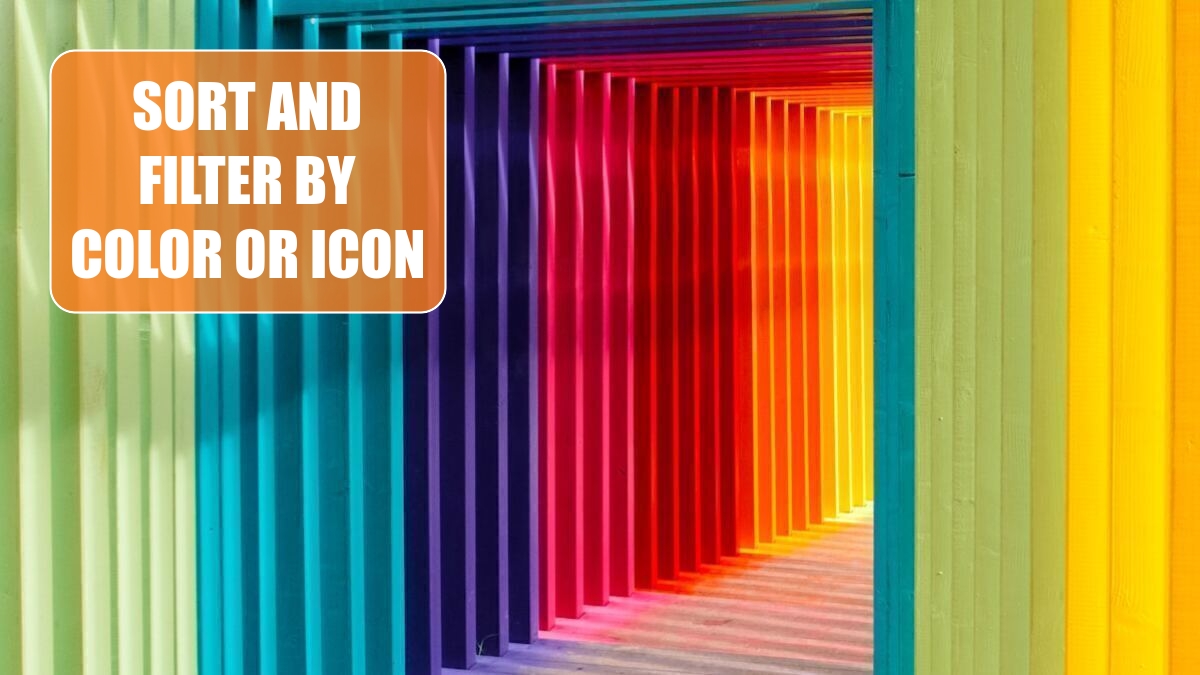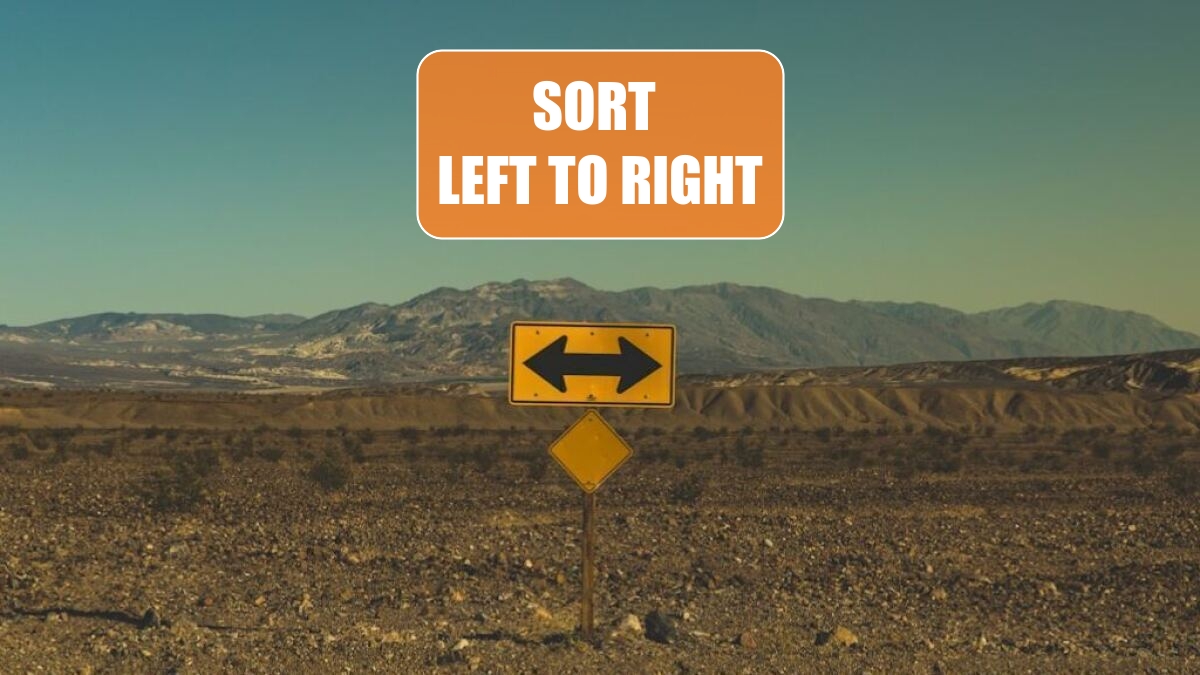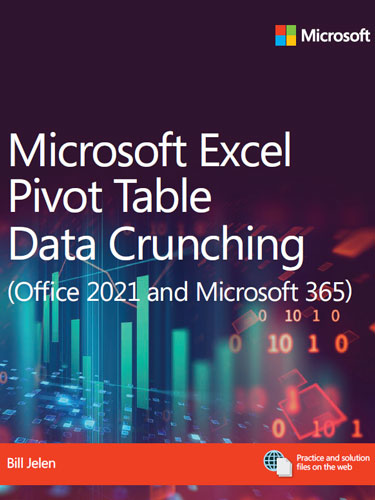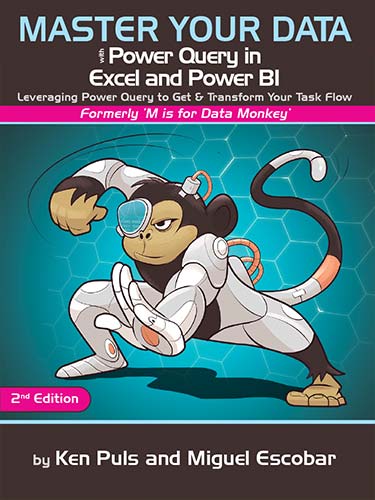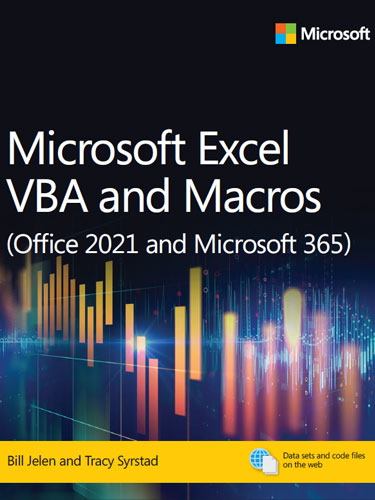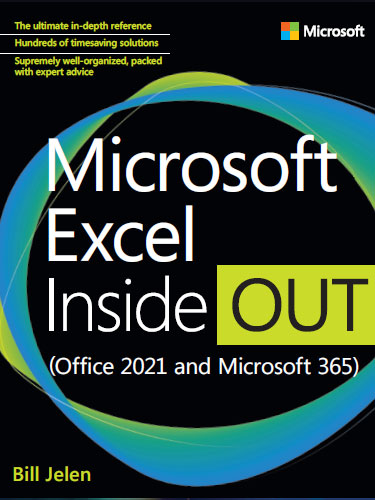Excel 2024: Consolidate Quarterly Worksheets
April 30, 2024 - by Bill Jelen
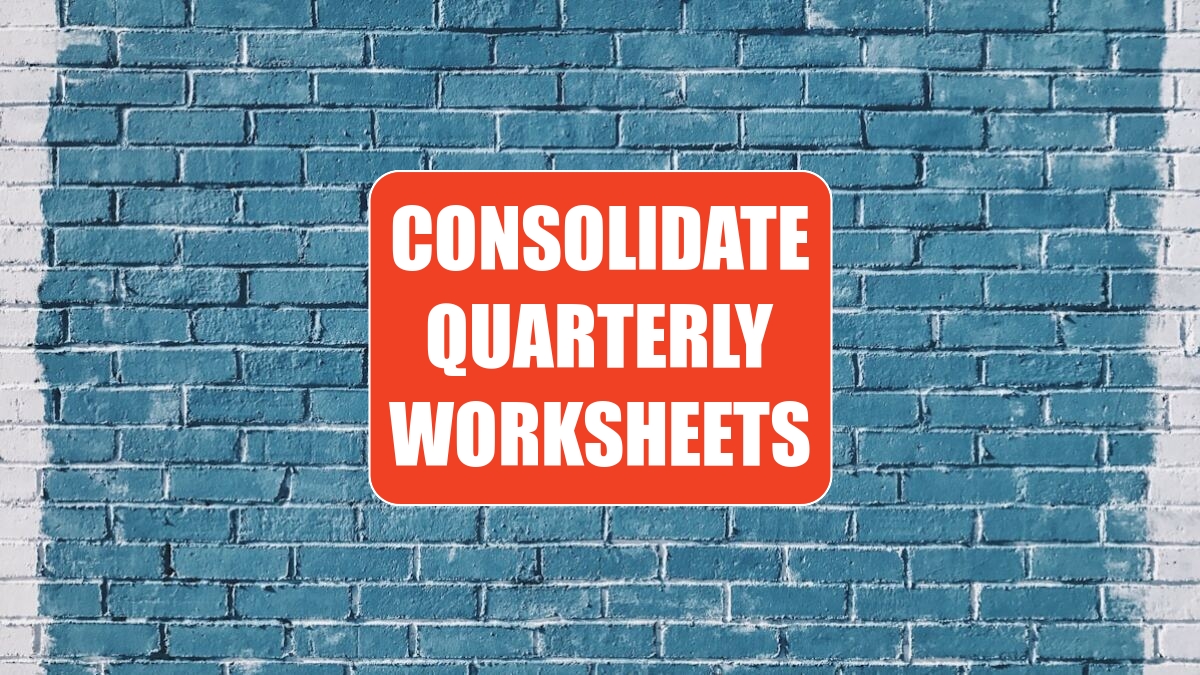
There are two ancient consolidation tools in Excel.
To understand them, say that you have three data sets. Each has names down the left side and months across the top. Notice that the names are different, and each data set has a different number of months.
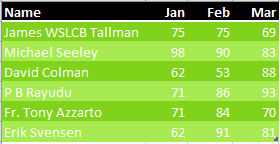 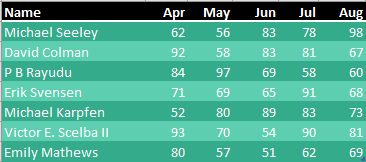 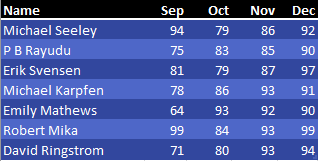 |
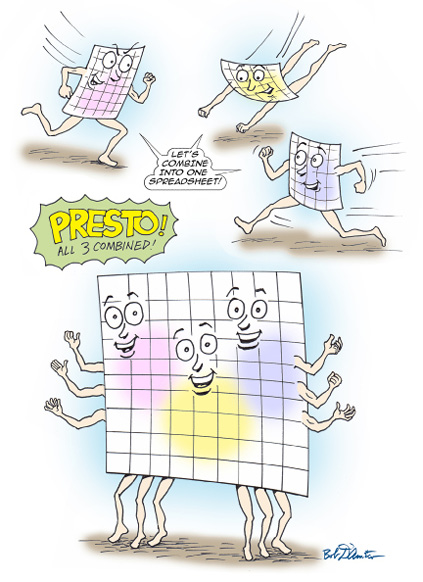 Illustration: Cartoon Bob D'Amico |
You want to combine these into a single data set.