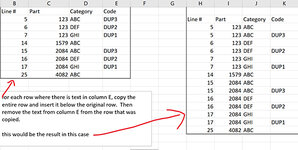-
If you would like to post, please check out the MrExcel Message Board FAQ and register here. If you forgot your password, you can reset your password.
You are using an out of date browser. It may not display this or other websites correctly.
You should upgrade or use an alternative browser.
You should upgrade or use an alternative browser.
Copy Duplicate and Remove/Update Original Text
Excel Facts
Move date out one month or year
Use =EDATE(A2,1) for one month later. Use EDATE(A2,12) for one year later.
Joe4
MrExcel MVP, Junior Admin
- Joined
- Aug 1, 2002
- Messages
- 72,265
- Office Version
- 365
- Platform
- Windows
Try this code:
VBA Code:
Sub MyCopy()
Dim lr As Long
Dim r As Long
Application.ScreenUpdating = False
' Find last row in column E with data
lr = Cells(Rows.Count, "E").End(xlUp).Row
' If there are any values in column E, loop through column E backwards, from last row to first
If lr > 2 Then
For r = lr To 2 Step -1
' See if anything in column E
If Cells(r, "E") <> "" Then
' Insert blank row below
Rows(r + 1).Insert Shift:=xlDown, CopyOrigin:=xlFormatFromLeftOrAbove
' Copy value from row to new row
Rows(r).Copy Rows(r + 1)
' Clear value from column E on current row
Cells(r, "E").ClearContents
End If
Next r
End If
Application.ScreenUpdating = True
End Sub
Upvote
0
Solution
This Worked. Thank you for your time. We worked on this for several weeks off and on but just could not get it right.Try this code:
VBA Code:Sub MyCopy() Dim lr As Long Dim r As Long Application.ScreenUpdating = False ' Find last row in column E with data lr = Cells(Rows.Count, "E").End(xlUp).Row ' If there are any values in column E, loop through column E backwards, from last row to first If lr > 2 Then For r = lr To 2 Step -1 ' See if anything in column E If Cells(r, "E") <> "" Then ' Insert blank row below Rows(r + 1).Insert Shift:=xlDown, CopyOrigin:=xlFormatFromLeftOrAbove ' Copy value from row to new row Rows(r).Copy Rows(r + 1) ' Clear value from column E on current row Cells(r, "E").ClearContents End If Next r End If Application.ScreenUpdating = True End Sub
Upvote
0
Similar threads
- Replies
- 2
- Views
- 148
- Question
- Replies
- 0
- Views
- 112
- Question
- Replies
- 1
- Views
- 71
- Replies
- 6
- Views
- 365
- Replies
- 8
- Views
- 174