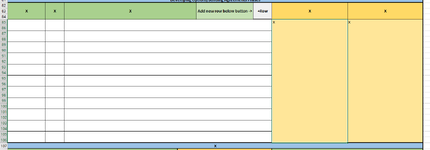Hello there!
I'm an enthusiastic if incredibly amateur Excel user- I usually just use google to figure things out but I'm hitting walls with this issue, so thank you in advance for any support or help you can offer!
I'm trying to build a feature into an Excel sheet, so that if you click on a Command Button (called +Row on this sheet), Excel will insert a new "row" into rows 107 & 108, but it will sort of just be one merged row. Essentially, it's duplicating 105+106 and inserting a copy into the two rows below, keeping all formatting etc. I'm aware that if this is possible it will lengthen the two merged yellow boxes to the right, and that's okay.
Is this possible? And if not, any ideas on how a similar thing can be achieved? I'm not precious about the merge, but the cells do need to be bigger due to the longer text my colleagues will enter into the section.
Thanks in advance!
I'm an enthusiastic if incredibly amateur Excel user- I usually just use google to figure things out but I'm hitting walls with this issue, so thank you in advance for any support or help you can offer!
I'm trying to build a feature into an Excel sheet, so that if you click on a Command Button (called +Row on this sheet), Excel will insert a new "row" into rows 107 & 108, but it will sort of just be one merged row. Essentially, it's duplicating 105+106 and inserting a copy into the two rows below, keeping all formatting etc. I'm aware that if this is possible it will lengthen the two merged yellow boxes to the right, and that's okay.
Is this possible? And if not, any ideas on how a similar thing can be achieved? I'm not precious about the merge, but the cells do need to be bigger due to the longer text my colleagues will enter into the section.
Thanks in advance!