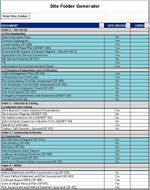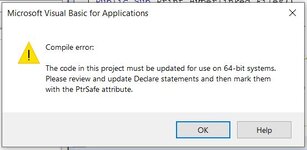RossCarroll
New Member
- Joined
- Feb 4, 2024
- Messages
- 4
- Office Version
- 365
- Platform
- Windows
I have been using Excel for a long time but am very new macros and would consider myself a novice at coding even.
I have been trying to write a macro to basically batch print multiple documents available in web hyperlinks. I'm not even sure if what I am trying to do is within Excel's capabilities.
In my line of work there is a plethora of H&S documentation that requires to be regularly printed. What documentation required is dependent on the specifics of the given project. I figure that if I created a spreadsheet with a hyperlinked list of all document templates, I could develop a system to efficiently print selected documents without manually opening each document and doing so traditionally.
How I would envision this macro working is by looking at hyperlinks in Column A. For each hyperlink, the macro would open the document, print it and close the document. Number of copies would be dictated by numerical value in Column B (i.e. no value = 0 copies, 1 = 1 copy, 10 = 10 copies etc.) The hyperlink present on each line would only open in the macro if Column B > 0.
Am I silly for even trying to do this? I think such a system could be of great value in my workplace and would be appreciated by colleagues and management. I am slowly accepting defeat though as coding this is clearly beyond my capability and AI software has proved to be more infuriating that helpful in this circumstance. I have attached an image of the template I have made to show visually how the spreadsheet would look.
Any thoughts, insight or assistance would be greatly appreciated!
I have been trying to write a macro to basically batch print multiple documents available in web hyperlinks. I'm not even sure if what I am trying to do is within Excel's capabilities.
In my line of work there is a plethora of H&S documentation that requires to be regularly printed. What documentation required is dependent on the specifics of the given project. I figure that if I created a spreadsheet with a hyperlinked list of all document templates, I could develop a system to efficiently print selected documents without manually opening each document and doing so traditionally.
How I would envision this macro working is by looking at hyperlinks in Column A. For each hyperlink, the macro would open the document, print it and close the document. Number of copies would be dictated by numerical value in Column B (i.e. no value = 0 copies, 1 = 1 copy, 10 = 10 copies etc.) The hyperlink present on each line would only open in the macro if Column B > 0.
Am I silly for even trying to do this? I think such a system could be of great value in my workplace and would be appreciated by colleagues and management. I am slowly accepting defeat though as coding this is clearly beyond my capability and AI software has proved to be more infuriating that helpful in this circumstance. I have attached an image of the template I have made to show visually how the spreadsheet would look.
Any thoughts, insight or assistance would be greatly appreciated!