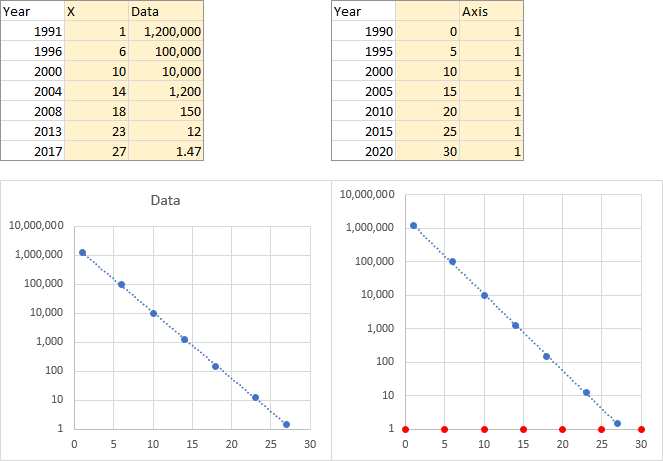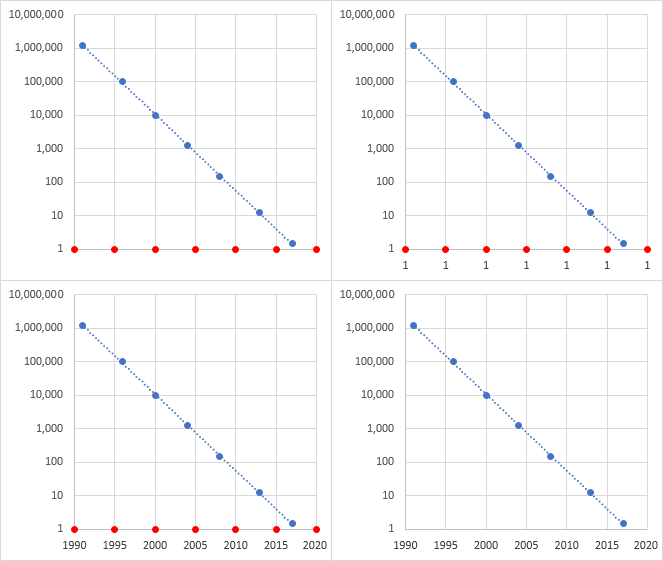Hello all,
I have used this forum as an Excel resource for years but I am having one of my first major issues with the Excel Scatter Chart trying to plot an exponential trend-line with one of my data sets. See below:

Basically, the exponential trend line will not plot on the second chart, it shows up in the objects available in the Chart but it is invisible or just not working. The Y-Axis on both charts is using a Logarithmic scale of 10. Is the second chart hitting some kind of arithmetic overflow because of the wide range used?
I've also attempted manually calculating the exponential lines coordinates but only as far as the screenshot below:

Also note, I need to use years as the X-Axis, years are very crucial to this data set. It is very similar to charts that have demonstrated Moore's Law (you can Google Moore's Law Exponential Charts). Any advice or help on this issue would be greatly appreciated because myself and many others are stumped.
I have used this forum as an Excel resource for years but I am having one of my first major issues with the Excel Scatter Chart trying to plot an exponential trend-line with one of my data sets. See below:

Basically, the exponential trend line will not plot on the second chart, it shows up in the objects available in the Chart but it is invisible or just not working. The Y-Axis on both charts is using a Logarithmic scale of 10. Is the second chart hitting some kind of arithmetic overflow because of the wide range used?
I've also attempted manually calculating the exponential lines coordinates but only as far as the screenshot below:

Also note, I need to use years as the X-Axis, years are very crucial to this data set. It is very similar to charts that have demonstrated Moore's Law (you can Google Moore's Law Exponential Charts). Any advice or help on this issue would be greatly appreciated because myself and many others are stumped.