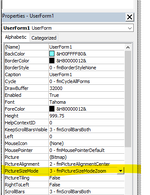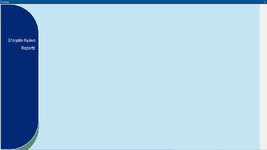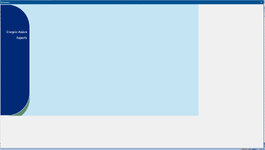Hello everybody,
I have a userform, for which I have specified the (Height = 720) & (Width = 1280) properties from the Properties panel.
And I have made a Jpeg in Photoshop which is intended as a sidebar menu background in my userform and it's (Height = 720) and (Width = 190)
Now, one would have expected that the sidebar graphic would be covering the height of the userform all the way vertically (since they both have height = 720), yet when the userform loads there is blank space in it under the graphic and, thus, a vertical scroll bar is used. A horizontal scroll bar is also needed and the blank spaces are about 1/3 of the set userform face. Those blank spaces are white, while my userform's background is set to a light blue version.
Why is this happening, can somebody explain what I'm missing here ? Many thanks in advance !
I have a userform, for which I have specified the (Height = 720) & (Width = 1280) properties from the Properties panel.
And I have made a Jpeg in Photoshop which is intended as a sidebar menu background in my userform and it's (Height = 720) and (Width = 190)
Now, one would have expected that the sidebar graphic would be covering the height of the userform all the way vertically (since they both have height = 720), yet when the userform loads there is blank space in it under the graphic and, thus, a vertical scroll bar is used. A horizontal scroll bar is also needed and the blank spaces are about 1/3 of the set userform face. Those blank spaces are white, while my userform's background is set to a light blue version.
Why is this happening, can somebody explain what I'm missing here ? Many thanks in advance !